This article provides information on viewers in Appulate.
Overview
In Appulate, viewers are market and agency users whose scope of actions is limited. Admin users can upgrade viewers to regular users.
The following restrictions apply to viewers:
- Viewers cannot create new insured, but can add new policies or quote requests for the existing insured;
- Viewers can access and edit only those insured to which they have been assigned (as a CSR or Producer);
- Viewers cannot merge the insured and renew policies, as well as delete the insured and policies;
- Viewers cannot change the assigned Underwriters and CSRs;
- Although the Quote request page is displayed to viewers, they cannot add and perform actions upon markets;
- Viewers can edit all information on their My Profile page except their user role and location;
- Viewers cannot sent LossRunner requests;
- Viewers can download, send by email or fax ACORD and non-customer supplemental forms, but only with watermarks;
- Viewers cannot use Uplink;
- Viewers cannot send a form or a questionnaire to complete;
- Viewers cannot sign documents on the Quote request page;
- Viewers cannot access the Certificates page.
Creating a market viewer
Agency users can create market viewers in submissions to markets that have Email, eSubmission and Weblink submission types.
To create a market viewer:
1. Click Select (Add) in the Contact column on the Quote request page.
2. This opens a dialog for selecting market contacts. There, click Add new contact.
3. Fill in the fields in the Add favorite market contact dialog. All fields except Phone are required.
4. Click Save.
The new market viewer will be marked as a favorite contact.
Note: You can also create a market viewer when requesting a quote from a market with the Email submission type. The Add favorite market contact dialog will open if you type a new email in the To field.
Creating an agency viewer
When assigning a Producer/CSR
Market users can create agency viewers when assigning a Producer or CSR for a quote request or policy.
The agency viewer will receive an email notification that an account in Appulate has been set up for them to manage submissions in Appulate. The email will contain a link to the Change password page.
Note: The agency has to have the Control of agency users by markets setting (Setup menu > Settings) enabled for viewers to be created.
To create an agency viewer:
1. Click Agency: [Agency name] or Agency: Select (main contact panel) on top of the Quote request page or Policy page.
2. In the dropdown, click the ![]() Add agent button.
Add agent button.
3. Fill in the fields in the Add new agent dialog. All fields are required.
4. Click Save.
When sending a quote cover letter
You can also create an agency viewer when sending a quote cover letter.
- When you enter an email address that doesn't exist in the submitting agency in the Send Quote Cover Letter dialog's To field, the Add contact dialog will appear.
- The new viewer will be added when you click Add in the dialog, even if you don't end up sending the email.
When sending the questionnaire on the MSQA/QSQA, Insured tab or Forms tab
Market users can create agency viewers when sending a Send to complete request for an agent to complete the questionnaire.
An agency viewer will be added if you:
- type in an email address not present in Appulate's database in the Send questionnaire to field of the Send to complete dialog;
- and then click Send in the email.
If you have assigned an agency to this quote request, the agency viewer will be created in this agency.
Upgrading viewers' role
If you are an admin user, you can upgrade your agency's or market's viewers to regular users.
1. Go to the User Profile of the viewer you want to upgrade (Setup menu > Users).
2. Click Upgrade Role at the bottom of the page.
3. This opens a dialog that says, "Are you sure you want to change this user's role to "User"?"
4. Click OK to proceed.
Note: A market's admin users can upgrade an agency's viewers if:
- this market has selected this agency;
- this agency has the Control of agency users by markets setting enabled.
Market users can upgrade a selected agency's viewers via the Agency Info tab (Agencies menu > Selected) by clicking the Edit icon in the Users table. This will open a viewer's User Profile.
The Users table doesn't show user roles, but they are displayed on the User Profile.
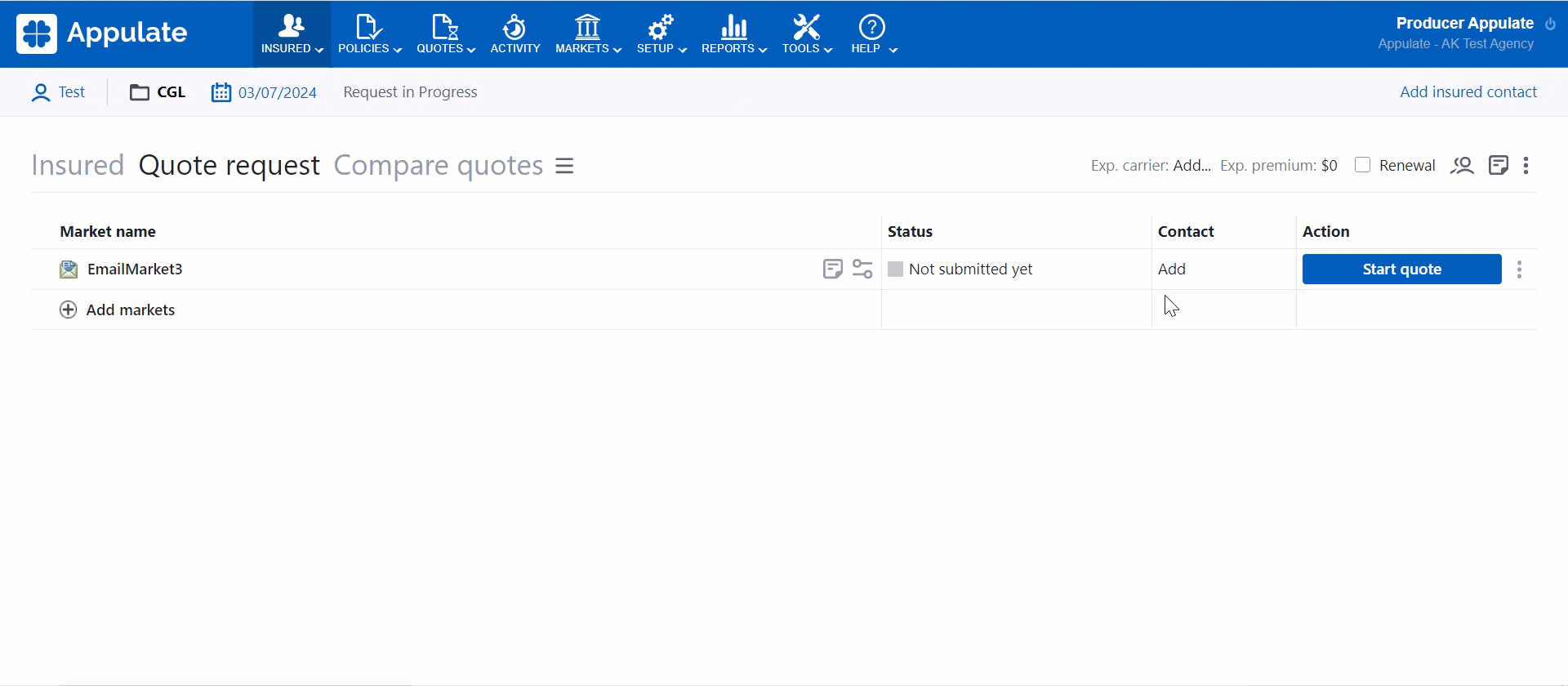
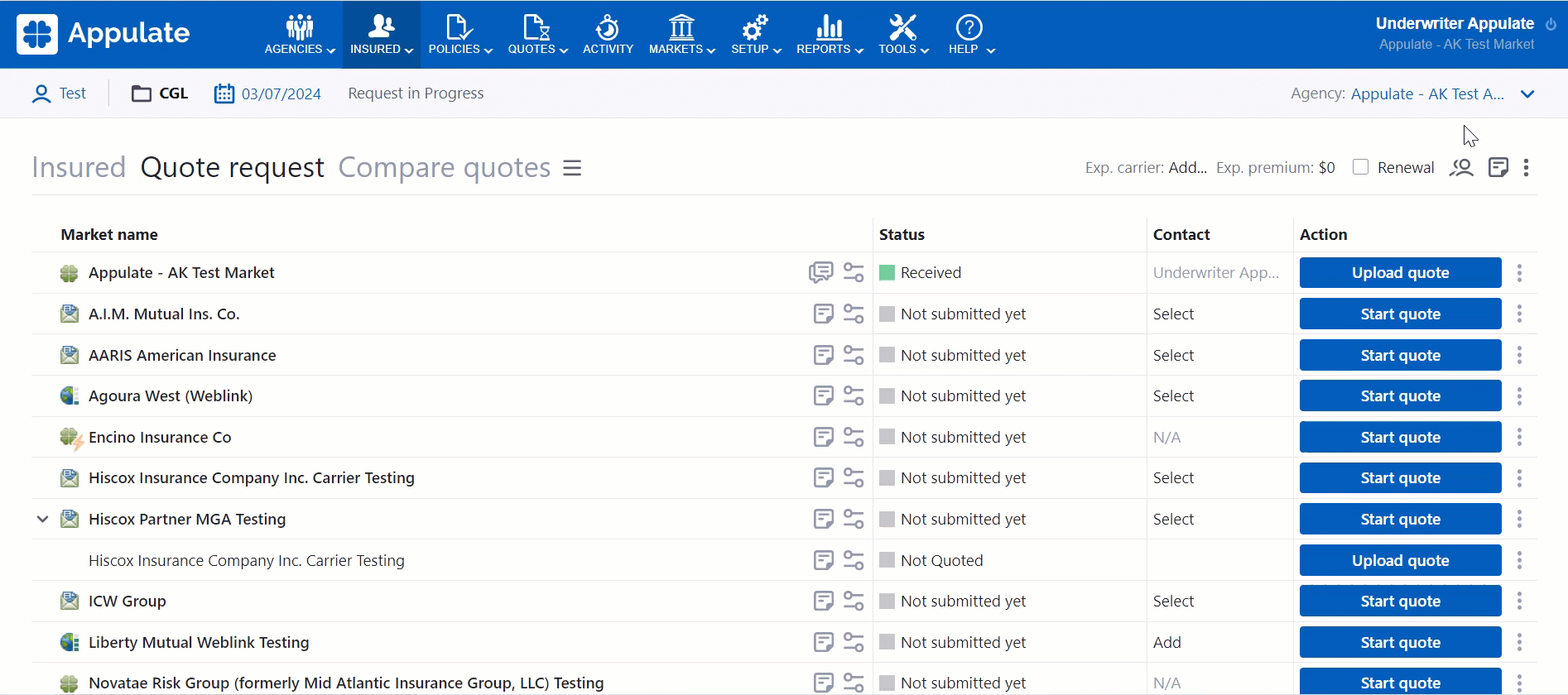
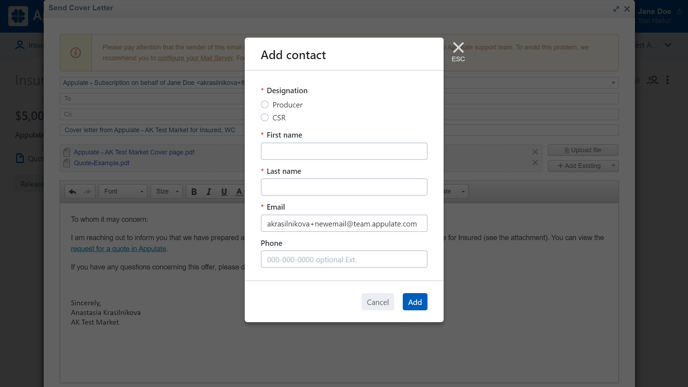
.png?width=650&height=441&name=User-profile%20(5).png)