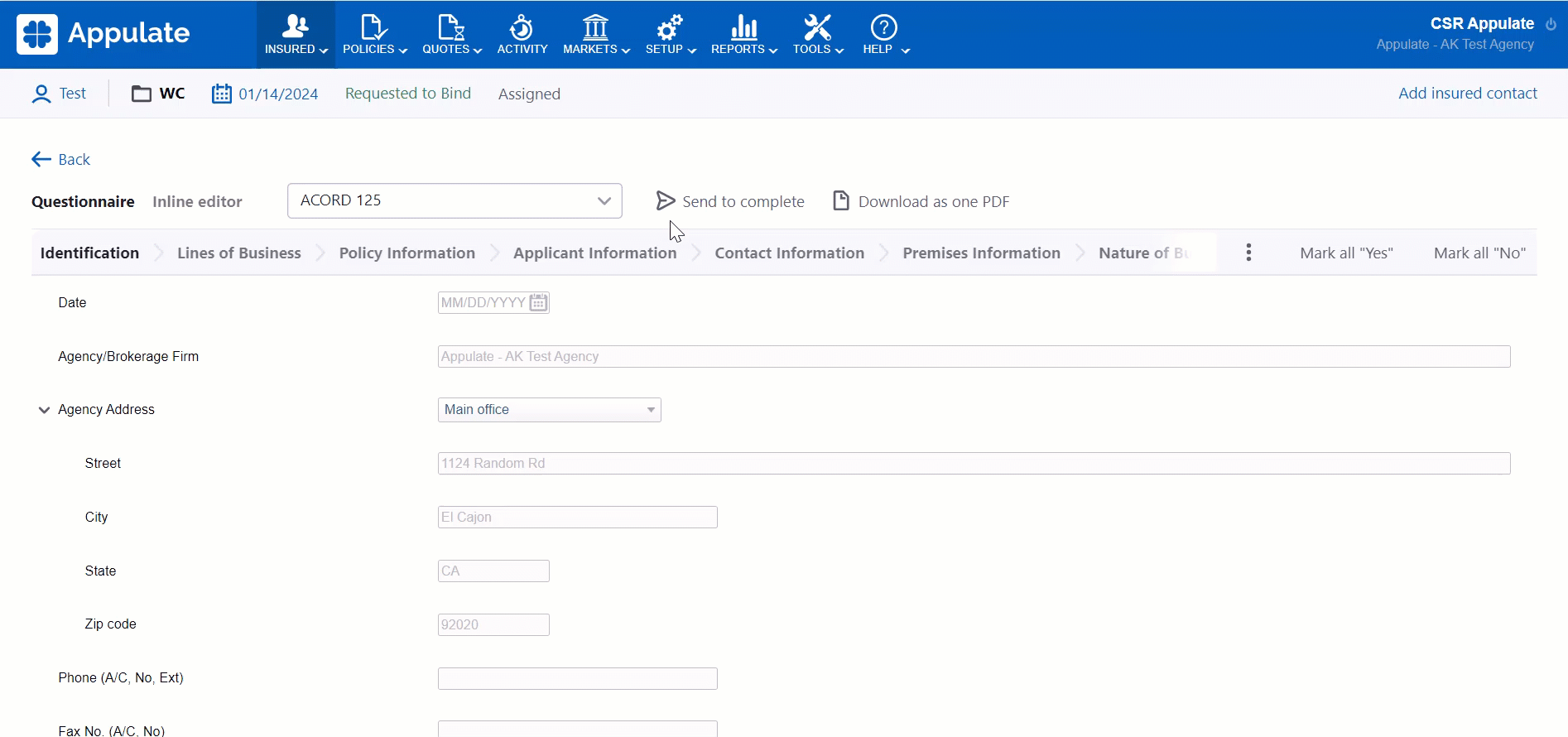This article explains how to send a form to the insured or agent in Appulate.
Overview
Appulate allows you to send forms (ACORD and Supplementals) to the insured or others by email. The following actions are available for quote requests:
- on a quote request's Forms page: Send to complete (you can send one or several forms)
Note: Send to complete drop-down menu option allows you to send only one chosen form.
Send to complete group action in the top bar allows you to send several or all forms at once. It becomes available when you check the relevant forms' checkboxes. The checkbox located next to View additional forms on the top bar selects all forms available.
- on a quote request's Documents page: Send to complete (you can send one or several forms).
- on the Questionnaire and Inline editor: Send to complete.
You can find detailed information about sending requests using the Send to complete button in this article.