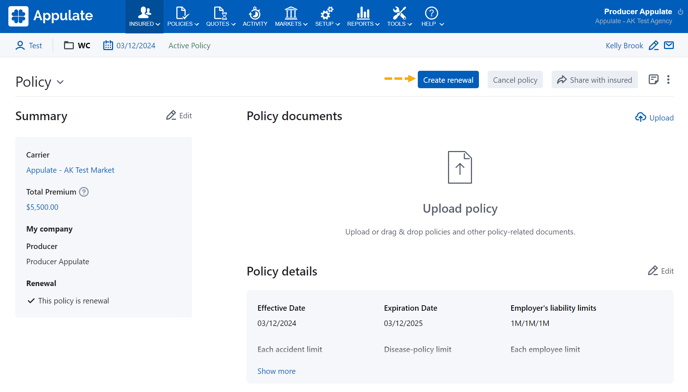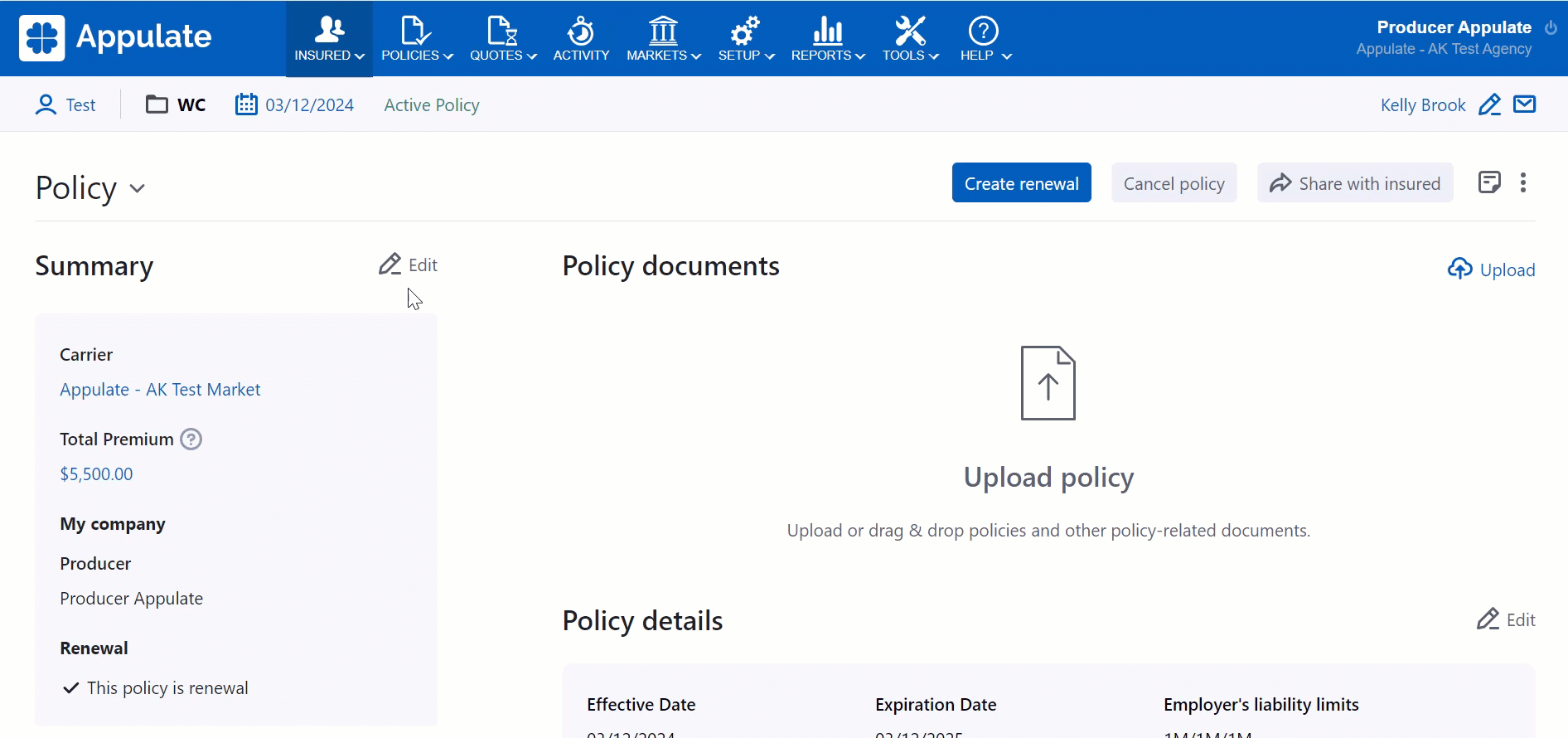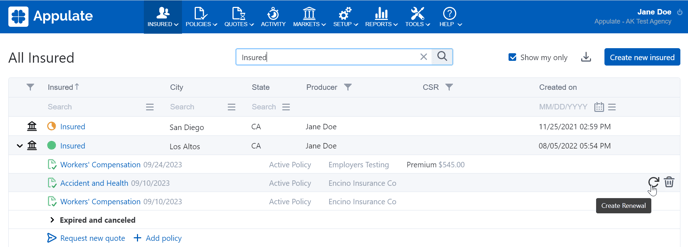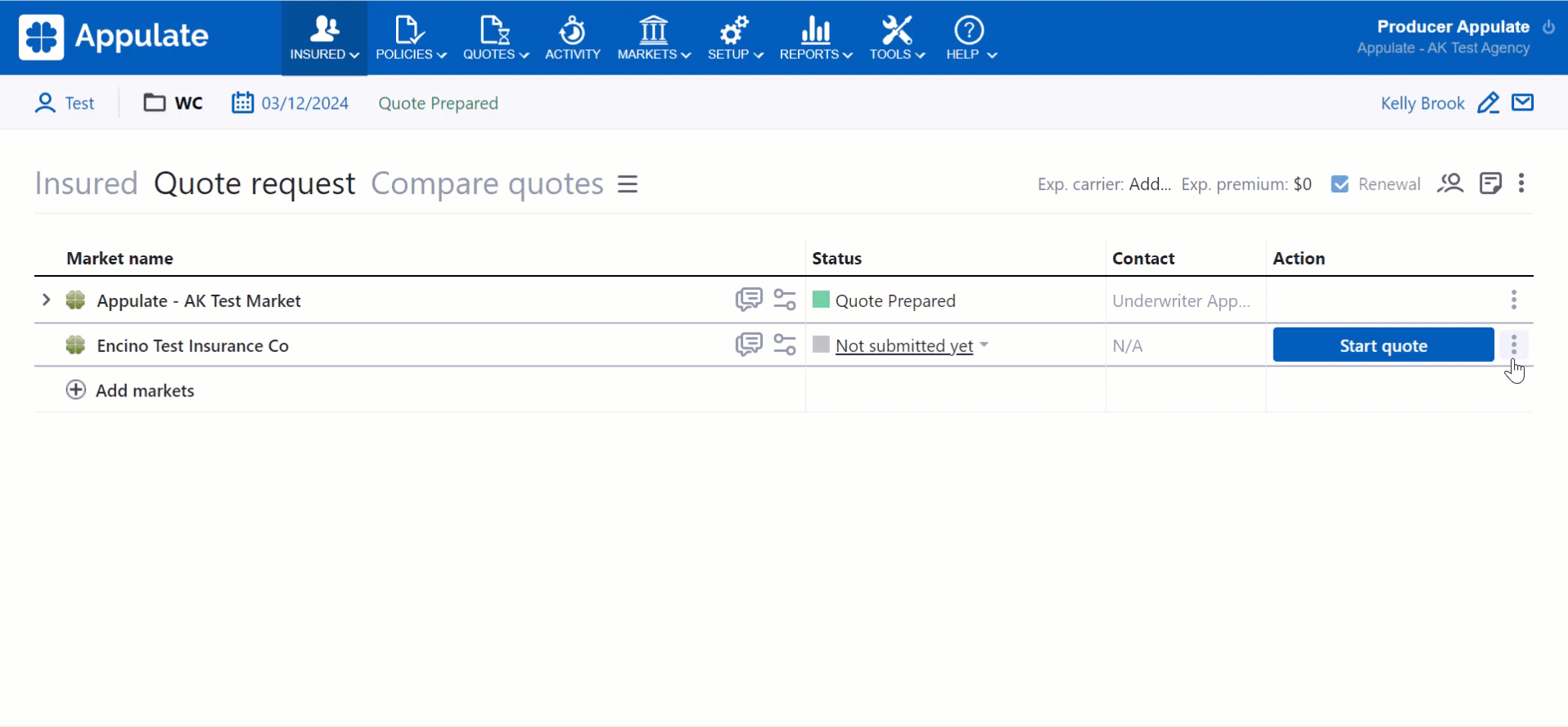This article provides information on policy renewal in Appulate.
Overview
At the end of the insurance period, you can renew a policy to continue the coverage.
In Appulate, you can do this both automatically and manually. The resulting renewal quote request will have a number of special features. You can also mark a quote request as bound for policy renewal.
Ways to renew a policy
In Appulate, policy renewal can be:
- manual (Create renewal on the Policy page, Prior quote request page, and the All Insured page, as well as Renewal on the Quote request page);
- or automatic (Automatic remarketing on the Policy page).
Create renewal on the Policy page
Choose the insured and policy and click Create renewal on the Policy page (Renewal on the Quote request page).
You need to meet all the following conditions to renew a policy via the Create renewal button:
- You are a company User or Admin (your user role is not Viewer, and you're not an insured user).
- You are registered under either the company that has created this request or policy, or the company to which this request has been submitted or which has issued this policy.
- The record status isn't Quote Declined by Insured, Quote Declined by Producer, Declined by Market (No Appetite), Declined by Market (Reserved), Declined by Market (Other), Request Cancelled, or Cancelled Policy.
- This insured doesn't have newer requests or policies with the same line of business.
Automatic remarketing on the Policy page
Select the Automatic remarketing checkbox on the Policy page. To do this, open the Edit summary dialog by clicking ![]() .
.
- A new request with the same parameters will be created on the date specified next to the checkbox. This date is defined by the Automatic Remarketing setting on the Settings page.
- You'll get an auto-renewal email notification.
Note: If you revert a policy to a quote request, the Automatic remarketing check box gets reset.
You need to meet all the following conditions:
- You are a company User or Admin (your user role is not Viewer, and you're not an insured user).
- You are registered under the company that has created this request or policy.
- The status of the policy you want to renew is Active Policy or Expired Policy.
- This insured doesn't have newer requests or policies with the same line of business.
Create renewal on the Prior quote request page
Click Create renewal on the Policy > Prior quote request page.
Create renewal on the All insured page
Click the ![]() (Create Renewal) button on the policy's row on the All Insured page.
(Create Renewal) button on the policy's row on the All Insured page.
Note: If you renew a policy the Expiration Date of which has passed, the new quote request's Effective Date will be later than the current date by the Policy Effective Date Delay Period.
Features of a renewal quote request
Renewing an existing policy creates a new request for quote with the following features:
- Its duration matches the initial policy (in months and days; thus, a one-year policy renewal will equal 365 days for a regular year and 366 days for a leap year).
- Its Effective Date is calculated according to the following formula: New quote request's Effective Date = Original quote request's or Policy's Effective Date + N*(duration of the original quote request or Policy), where N is a value between 1 and the first time when the New quote request's Effective Date is today or in the future.
- The quote request's status is Request In Progress if the user initiated the renewal, or it was performed automatically (auto-renewal).
- It contains the same forms.
- A new row is added to LossRunner corresponding to the initial policy's duration.
- If the insurance line has Insurance history prefilled, a new record is added to the Insurance history collection starting from the renewal quote request's Effective Date - 1 year.
- Renewing a GL policy clears the Current year payroll field on the Insured tab. The field's value entered in the policy gets moved to the renewal quote request's Payroll - Past year, which is located in the Identification section of the ACORD 186 form.
- Documents don't transfer to the new request.
- The initial policy's submissions don't transfer to the new requests.
- The new quote request has the Renewal checkbox enabled.
- The Expiring Premium is the amount of premium from the policy which is being renewed.
- The Expiring Policy Number is the policy number from the policy which is being renewed.
- The Expiring Carrier is the carrier assigned to the policy which is being renewed.
Marking a request as bound for policy renewal
Markets usually renew a policy without providing a quote. For this reason, direct submitters to carrier markets, as well as these markets' users, can mark a request as bound in Appulate regardless of:
- whether there is a quote (indication);
- whether an appointment with this market is required;
- the submission type;
- the quote request's status.
To mark a request as bound for policy renewal in Appulate, you need to have the carrier issue a policy to this insured. Then, follow these steps:
1. Create a quote request in Appulate (optionally marking it as a renewal) and add the carrier market.
2. Click the Mark as bound button on the market's level to bind a policy. You don't have to request a quote from this market.
Note: If requesting a quote from this market normally involves quote generation, no quote will be generated when you click Mark as bound.
The Mark as bound button will be inactive if this insured already has an active policy for this insurance line and period (with a similar Effective Date and Expiration Date).
3. The Market Smart Q&A page with quote details will open.
You can check and edit this information before binding a policy to make sure everything is correct. Once ready, click Mark as bound.
4. This will open the Mark as bound dialog informing you that you'll bind the policy only within Appulate. Click Mark as bound to confirm.
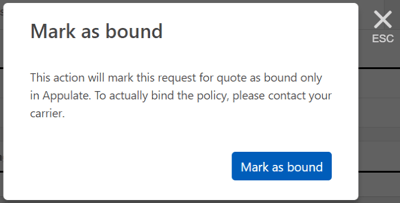
4. The policy is bound in Appulate. However,
- no premium gets written on the Commissions page, even if there is a quote under this market;
- you won't get a Policy bound notification.