Users can reset their passwords by themselves or ask their company's admin user to do it. See below for possible errors.
If you forgot your Appulate password or want to set a new one, you can change your current password by following these steps.
Note: Resetting your Appulate password will affect your Uplink credentials. And vice versa, to change the password for Uplink, you need to reset Appulate password.
1. Click Forgot password? on the Login page.
2. This will open the Reset password page. There, enter the email address you use for logging into Appulate and click the Reset password button.
Note: If you have already typed in your email address on the Login page, it will be entered here automatically.
3. You will be emailed a link to the Change password page.
Note: The password reset link can only be used once. If you have already used the link, it will redirect you to the Password reset error page, where you can request a new link.
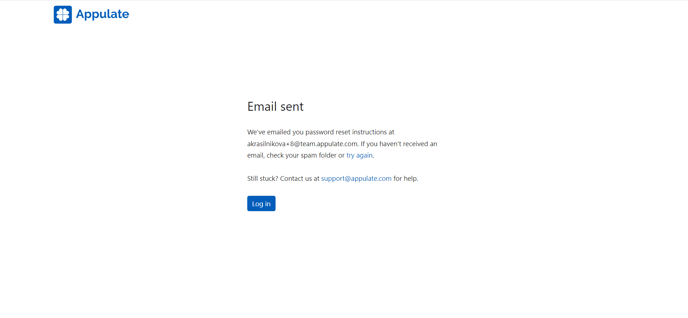
4. On the Change password page, type in your new password and then click the Change password button.
5. Your password will be reset and you will be redirected to your Appulate account.
Password reset by admin users
Note: For more information on how admin users can edit their company users' information in Appulate, see Add, edit, and deactivate users.
Admin users can reset their company users' passwords by clicking Reset password on the User Profile page (available via the Setup menu > Users > Edit).
The user whose password has been reset will be emailed a link to the Change password page, where they can type in their new password as described above.
Possible errors
- If you have already used the password reset link or it became invalid for some other reason, clicking the link will open the Password reset error page.
- There, you can request a new link, contact Appulate's support team, or log in with your new password.
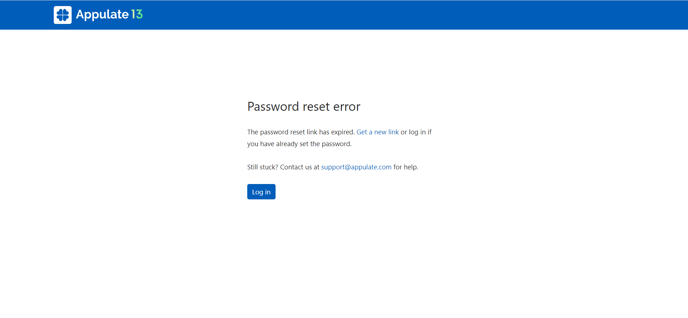
- The Sorry, we cannot reset your password page will open if your company's Admin has reset your password for you, but you haven't clicked the link you've been emailed and tried to reset your password on the Login page.
- This page will also open when inactive users click Forgot password? on the Login page.
- If a company's Admin resets an inactive user's password, the user will be sent the password reset link but it will open the "Sorry, your account is disabled" error page.
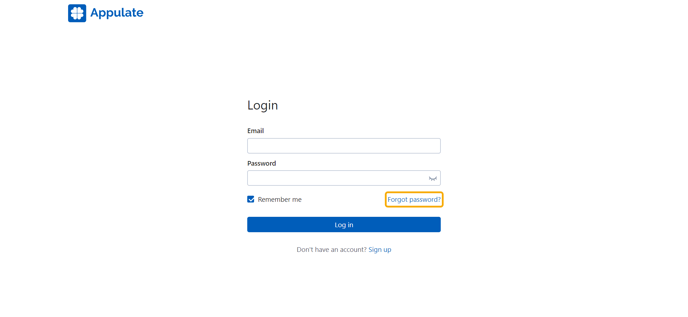


.png?width=500&height=433&name=User-profile%20(4).png)

