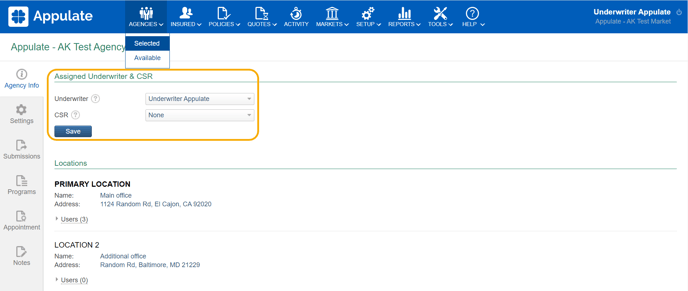This article provides information on users in Appulate.
Overview
In Appulate, users can have different roles (Admin, User, or Viewer) and designations (Producer, CSR, Underwriter).
Admins have the most actions available, including setting up a new user or deleting a user.
You can view your role and designation on your profile page. To open it, click your name in the top-right corner of any Appulate page. You can also select My Profile in the Setup menu.
User roles
Your user role determines the scope of actions available to you in Appulate. You can be an Admin, a User, or a Viewer.
Admins have the most actions available. This mostly concerns various setup actions, including setting up a new user or deactivating a user. This also applies to company settings.
For example, an Admin's Setup menu contains the following options:
- Company
- Users
- Insurance Lines
- Email Templates
- Settings
- My Profile
while a User's Setup menu contains Email Templates and My Profile. As a role with the most restrictions, a Viewer's Setup menu only contains the latter.
To change a User to an Admin, an Admin needs to:
- click Users in the Setup menu;
- click
 (Edit user) for the User to open their profile page;
(Edit user) for the User to open their profile page; - select Admin in the User role field's dropdown;
- click Save at the bottom of the profile page to apply the changes.
Note: You cannot change your own user role, even if you are an Admin. Another Admin has to do it for you. The Insured User role also cannot be changed.
To change a Viewer to a User:
- open this Viewer's profile page via the Users page;
- click Upgrade Role at the bottom of the page.
For more information, see Viewers.
Data isolation level
Admin users can set the Data isolation level in their company's Settings. Data isolation level determines data access within your company.
Company users with the User role can have the following data access levels within their location or within the company:
- Low: A company user can view and modify all the available insured, quote requests, and policies.
- Medium: A company user can view and modify the insured, quote requests, and policies to which they are assigned as a producer or CSR, and can view the others.
- High: A company user can view and modify only the insured, quote requests, and policies to which they are assigned as a producer or CSR.
Note: Company users with the Admin role are not affected by this setting: they can always view and modify all available entities.
As an Admin, you can also set the Interlocation isolation level. This is the level of data access security between the branches of your company.
Company users with the User role can have the following divisional access levels to the permitted by their Data isolation level insured, quote requests, and policies:
- Shared: A company user has access to all the permitted entities within the company.
- Isolated: A company user has access to the permitted entities belonging to the user’s location only. An entity is considered to belong to a location if any user from this location is assigned to this entity as a producer or CSR.
User designations
Your user designation is your responsibilities within your company. This affects your Appulate workflow.
Appulate has the following user designations:
- a Producer (applicable to agencies) runs quote requests and policies for the insured.
- an Underwriter (applicable to markets) evaluates the risk and exposures of the potential insured.
- a CSR (customer service representative) interacts with the insured on behalf of their agency or market.
All user roles can change their designation:
- Open your user profile by clicking your name in the top-right corner of any Appulate page. You can also select My Profile in the Setup menu.
- Select a designation in the User designation field's dropdown.
- Click Save at the bottom of the page.
Admins can change others' designations by accessing their profiles via the Users page.
Assigning an Underwriter or CSR as an agency user
As an agency or MGA user, you can sometimes assign an Underwriter yourself.
Note: This applies if you're working with a market (but not a submarket) whose submission type for the current insurance line is not Appulate.
Since markets with the Appulate submission type use Appulate for their main workflow and get informed about each quote request, they assign the Underwriter and CSR themselves.
The Contact column displays the market contact (typically the Underwriter) responsible for the quote request on the market's side.
For non-Appulate markets, you can assign this contact by clicking Select. To change the contact, click the current contact and select another one from the list.
You can also add a new contact by clicking:
- Add new contact in the Select dialog;
- Add in the Contact column (if this market has no active users).
This new contact will be marked as favorite.
Once you request a quote, this assigned user will be automatically selected as the Underwriter or the CSR of this quote request on the market's Summary depending on this user's designation.
Assigning an Underwriter or CSR as a market user
As a market user, you can assign your Underwriter or CSR on the existing quote request's Summary. You can assign or reassign the Underwriter or CSR by clicking the associated field and selecting from your company's users.
Tip: When assigning an Underwriter or CSR, you can search by name or email address.
Tip: If you want to add a new Underwriter or CSR to assign to a quote request or policy, go to Setup > Users and click Add New. This is only available to company Admins.
For quote requests and policies, you can also assign an Underwriter or CSR:
- when creating a quote request or policy. For existing policies, you can assign them on the Policy page.
- on the Quotes menu pages, for example New/Unassigned.
Moreover, you can assign an Underwriter and CSR to an agency as a whole on its Agency Info tab (Agencies > Selected > click an agency to open its page). These users will be automatically assigned to all incoming quote requests from this agency.
You can also select a default Assignee in passing through submission in Settings > Submission settings.
Assigning a Producer or CSR as an agency user
Agency users can assign and reassign a Producer or CSR on the quote request's Summary. Just click the associated field and select from your company's users.

Tip: When assigning a Producer or CSR, you can search by name or email address.
Tip: If you want to add a new Producer or CSR to assign to a quote request or policy, go to Setup > Users and click Add New. This is only available to company Admins.
You can also assign a Producer or CSR when creating a quote request or policy. For existing policies, you can assign them on the Policy page.
Assigning a Producer or CSR as a market user
If a quote request or policy has been created by a market, its users can assign a Producer or CSR.
Note: If an agency creates a quote request or policy and sends it to a market, the market won't be able to change this assigned agency, as well as the assigned Producer and CSR.
However, if this market then creates another quote request or policy for the same insured, its users be able to assign and change this new quote request's or policy's Producer and CSR.
Internal users
The User Profile (My Profile) page for market users has the Internal user setting.
If it's enabled, this user will be hidden from other companies. They will also be unavailable for assigning to quote requests and policies, even for their own company's users.
You can enable this setting for company users that don't need to communicate with other companies, for example those working in IT support.
Editing the Internal user checkbox is logged in the Activity log.
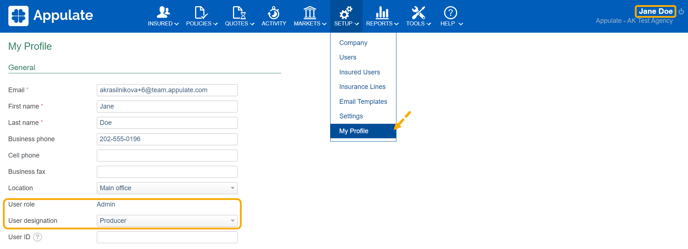
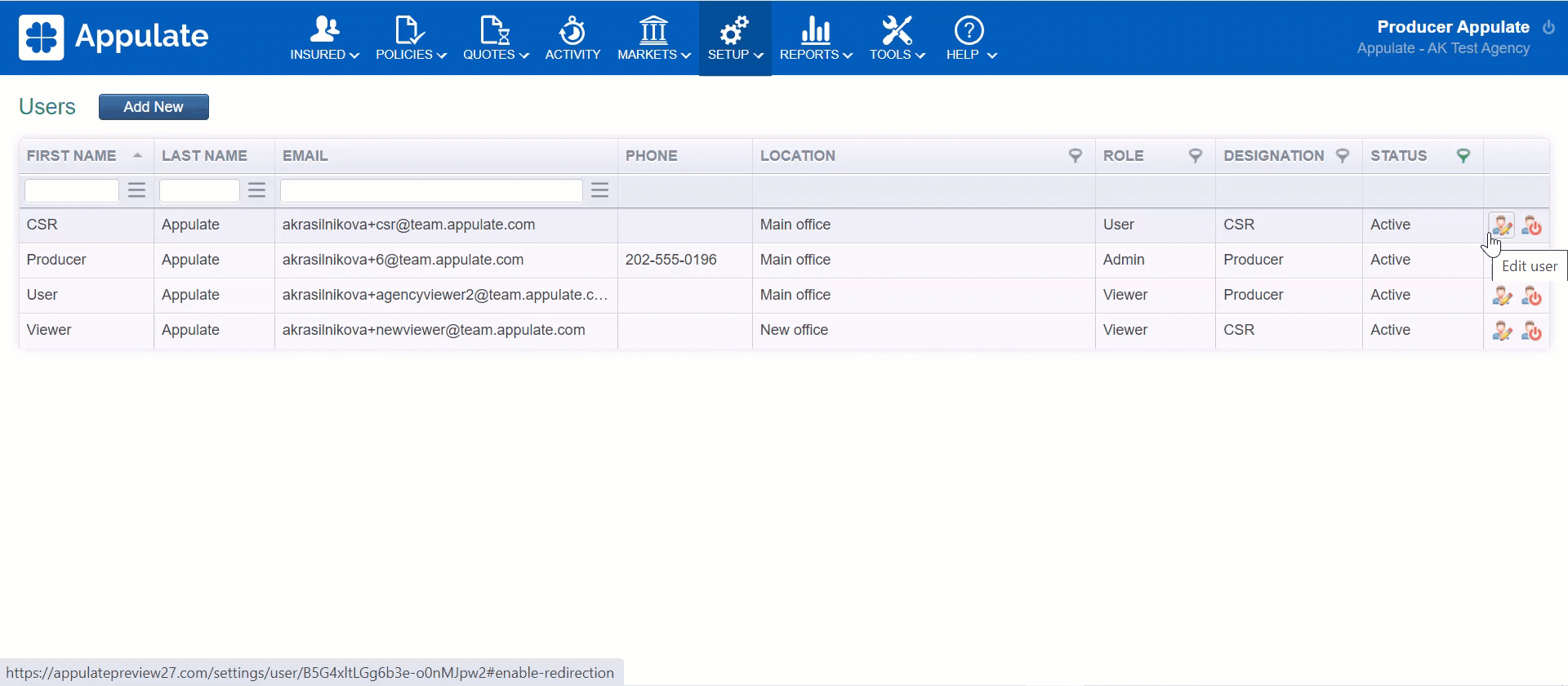
-1.png?width=650&height=441&name=User-profile%20(5)-1.png)
-1.png?width=650&height=488&name=Settings%20(3)-1.png)