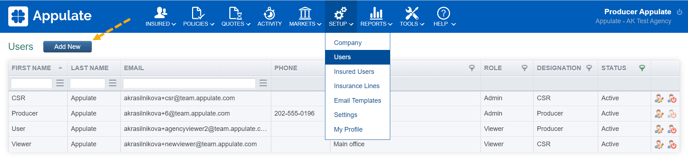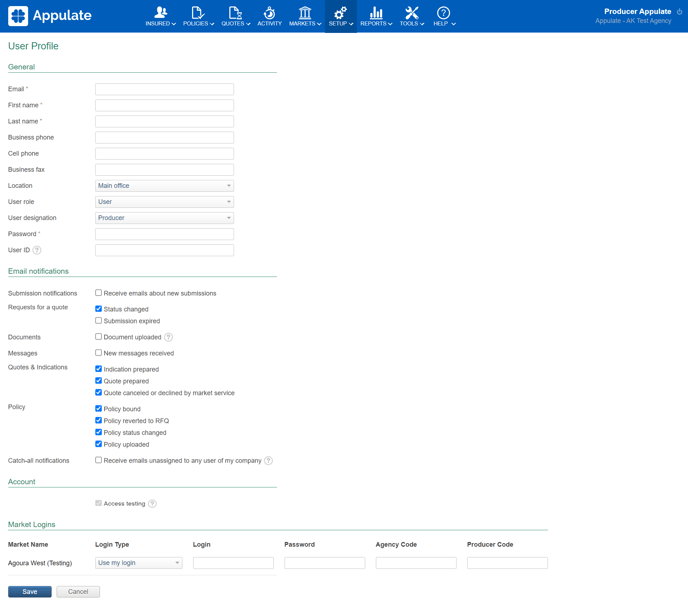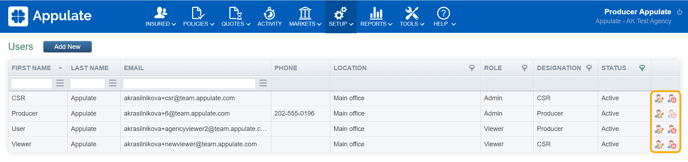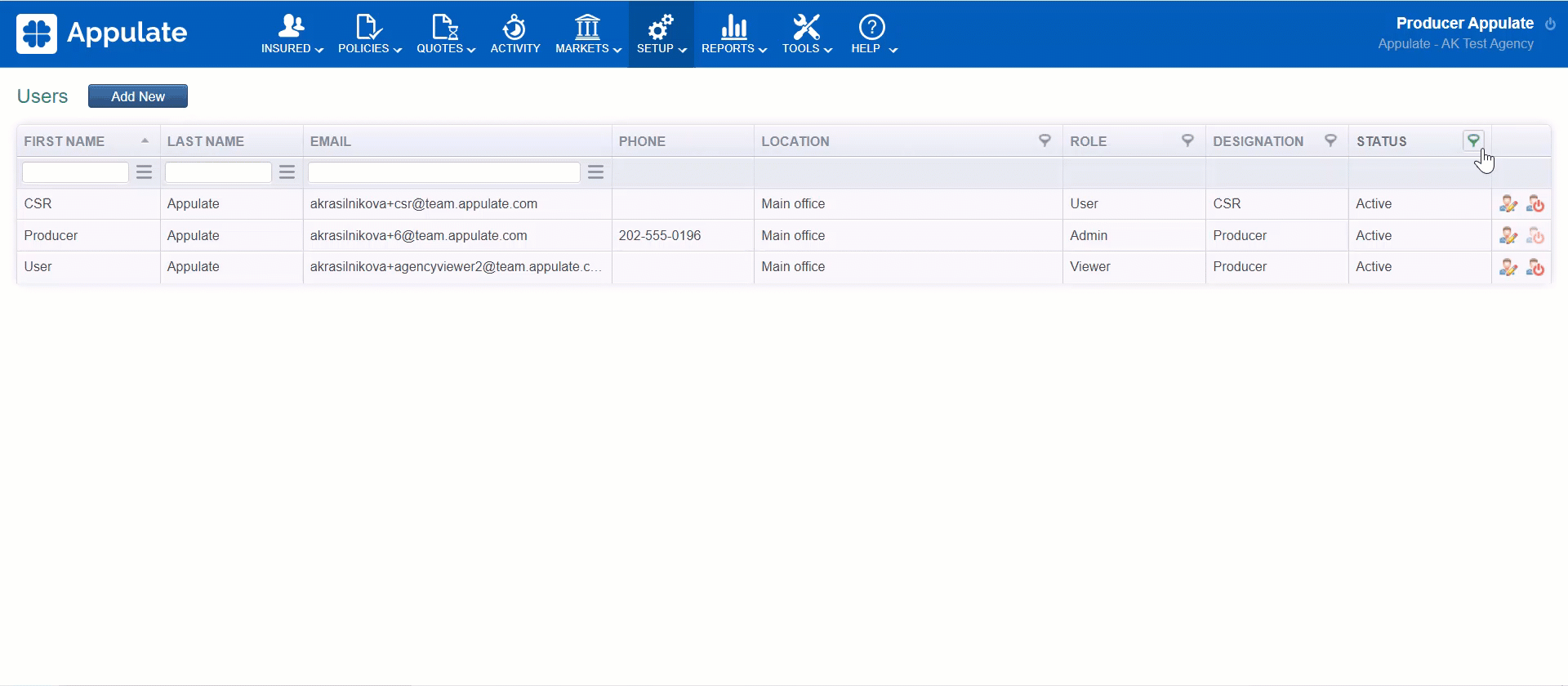This short video will walk you through the process of adding users.
This article provides information on adding, editing, deactivating, and reactivating your company's users.
Overview
You can find the list of your company's users on the Setup > Users page.
The page is only available to Admin users. As such, only Admin users can add, edit, deactivate, or reactivate their company's users.
Each company has a user who has Admin rights. If you do not know your Admin, email support@appulate.com for assistance.
Add a user
1. On the Setup > Users page, click Add New to add a new user.
2. Enter the new user's information in the required fields (marked with a red asterisk) and click Save. The new user will receive an email notification and will be able to change their password.
Edit or deactivate a user
- To edit the profile of an existing user, click the
 Edit user button in the last column.
Edit user button in the last column. - To deactivate a user, click the
 Make user inactive button in the last column.
Make user inactive button in the last column.
Reactivate a user
To reactivate a user,
- Click the filter icon in the Status column and set the filter to Inactive.
- This will display all of your company's inactive users. Find the one you want to reactivate and click the Edit user button in the last column.
- You will be redirected to this user's User Profile page. There, click the Status field and select Active.
- Click Save at the bottom of the page.