This article provides information on contacts in Appulate.
Overview
When working in Appulate, you sometimes need to enter the contact information of the insured, agency, or market.
You can enter this information in different ways. Once you add or change the contact information anywhere in Appulate, it is automatically synchronized throughout the system and used where necessary.
You can set a main contact. For agency users, those are insured contacts. For market users, those are agency contacts.
You can also mark a contact as favorite. This can be reverted.
Contact types
Contacts are grouped into:
The tables below lists the places you can add or change different types of contacts, as well as actions available.Insured contacts
| Places you can find contacts | Actions |
| Contacts page (Insured page) |
You can:
|
| Main contact panel on the Quote request page or Policy page |
You can:
This isn't available to market users. |
| Insured tab and a form's Questionnaire | You can enter and edit the insured's contact details in the questionnaire (for example, the Contact Information, Individuals Inc/Exc collections). |
| Send by Email button in the Action column on the Quote request page, which opens the Send Quote by email dialog | You can add a new insured contact by clicking Add insured contact. |
Send to complete on
|
Choosing the Add new contact option on the Send to complete > Select insured page allows agency users to create a new insured contact by filling in the First name, Last name, and Email fields. If no contacts are associated with this quote request, the page will display the First name, Last name, and Email fields immediately upon opening. This isn't available to market users. |
| Send Request on the Loss Runs page (Request To [MarketName] dialog) |
The insured's contacts can be edited in the Specify Insured dialog. This isn't available to market users. |
| Sign Document for ACORD, Supplemental forms, and other documents |
You can either select the insured from the list of previously specified insured contacts, or add a new insured contact. This isn't available to market users. |
| Add or update the insured's contact information via Uplink |
You can edit or add insured contacts. |
Agency contacts
| Places you can find contacts | Actions |
| Main contact panel on the Quote request page or Policy page (assigning a source agency) |
The Add agent button creates a new agency user with a Viewer role. This isn't available to agency users. |
|
Send to complete dialog on:
|
Market users can create agency viewers by sending a questionnaire to a new email address. This isn't available to agency users. |
|
Agency Info tab on the Selected Agencies > agency's page* *This option is only available if it's configured for your market by Appulate's team.
|
You can:
This isn't available to agency users. |
|
Users page (on the agency side) |
You can:
This isn't available to market users. |
Market contacts
| Places you can find contacts | Actions |
|
Contact column on the Quote request page (applicable only to markets with eSubmission, Weblink or Email submission types) |
An agency user can select an existing market user from a drop-down list. The Add new button creates a new user with a Viewer role. This isn't available to market users. |
| Contacts tab on the Selected Markets page |
You can add a new market contact by clicking Add new. You cannot edit current market contacts. This isn't available to market users. |
|
Users page (on the market side) |
You can add a new market contact by clicking Add new. You cannot edit current market contacts. This isn't available to agency users. |
| Send Request on the Loss Runs page (Request To [Market] dialog) |
An agency user can select an existing market user from a drop-down list. You can add a new market contact by clicking Add new. It will only be visible to the company that created this contact. This isn't available to market users. |
Main contact
The main contact panel is located in the upper-right corner of the quote request page and Policy page.
It is available to both agency and market users.
Main contact panel for agencies
If you are an agency user, the panel allows you to interact with the insured.
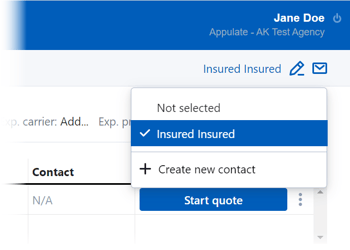
The panel contains the following:
-
The name of the insured contact (or Add insured contact if no contact has been selected). Clicking it opens a list of insured contacts.
You can select an existing contact or add a new one. Clicking Create new contact will open the Add insured contact dialog.
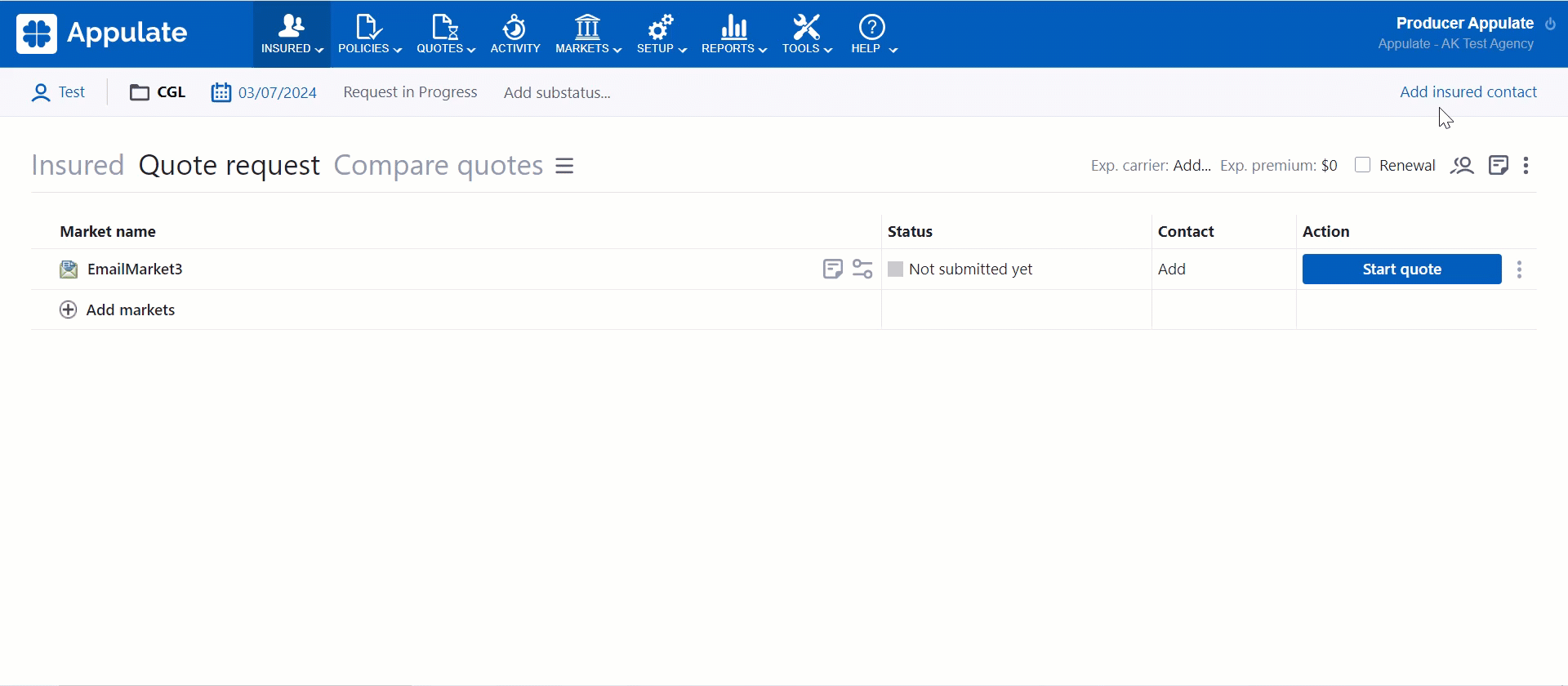
 (Edit). Clicking this button opens the Edit insured contact dialog, where you can change the contact information.
(Edit). Clicking this button opens the Edit insured contact dialog, where you can change the contact information. (Send email). Clicking this button opens the Email Editor, which allows you to compose and send an email to the main contact.
(Send email). Clicking this button opens the Email Editor, which allows you to compose and send an email to the main contact.
Note: If the main contact's email address isn't specified, clicking the Send email button opens the Edit insured contact dialog. You can enter the missing email there.
An insured contact will also be selected as the main contact once you send an email to this insured contact via the Send to complete button on the
- Insured tab
- Forms tab
- Documents tab
- MSQA (QSQA)
- policy's Insured information page
If you have already manually selected the main contact and then send a questionnaire or form to another insured user, this insured user will be made the main contact.
Main contact panel for markets
If you are a market user, the panel allows you to interact with the assigned agency or MGA.
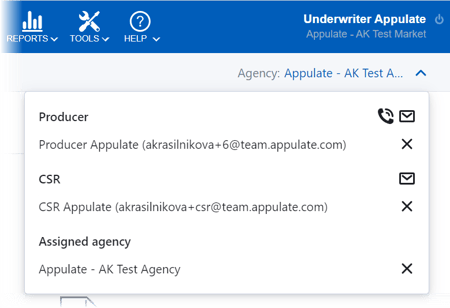
Note: You can only assign or unassign an agency if your market has created this quote request or policy.
You can't assign or change the agency if this agency has created a quote request and has already requested a quote as part of it. The same applies to policies bound by agencies.
Initially, when no agency is assigned, the panel's dropdown displays the Agent and Assigned agency fields. In the Agent field, you can search for and select a Producer or a CSR. You can then select the other.
By assigning an Agent, you will assign this quote request or policy, as well as all of this insured's other quote requests and policies, to the agency they belong to (the Assigned agency field). You can also assign an agency first, and then assign the Producer and/or CSR from its ranks.
After an agency, Producer, and CSR have been assigned, the dropdown displays the following:
- Producer: the name of the agency/MGA's user with a "Producer" designation who is assigned to run this quote request or policy. If a Producer isn't selected, clicking the field opens the list of the agency's users you can select the Producer from. You can also add a new user if this agency allows markets to control its users.
- CSR: the name of the agency/MGA's user with a "CSR" designation who is assigned to run this quote request or policy. If a CSR isn't selected, clicking the field opens the list of the agency's users you can select the CSR from. You can also add a new user if this agency allows markets to control its users.
- Assigned agency: the name of the agency or MGA assigned to this quote request or policy. You can assign one by clicking this field. You can only do so if this quote request or policy has been created by your market.
 Call to [Phone number]: this button allows you to call the Producer's or CSR's phone number through an external program (e.g. Skype or Google Hangouts). Clicking the Call to button opens a dialog where you can choose this external program.
Call to [Phone number]: this button allows you to call the Producer's or CSR's phone number through an external program (e.g. Skype or Google Hangouts). Clicking the Call to button opens a dialog where you can choose this external program.
If the Producer or CSR hasn't provided their phone number, the Call to button is hidden. Mail to [Email]: this button allows you to email the Producer or CSR.
Mail to [Email]: this button allows you to email the Producer or CSR.  Add agent: this button allows you to add a new agency user with a specified designation. It is only displayed if this agency allows markets to control its users.
Add agent: this button allows you to add a new agency user with a specified designation. It is only displayed if this agency allows markets to control its users. Unselect (for Producer and CSR fields) or Unassign (for Assigned agency field): this button allows you to unselect the Producer or CSR, or unassign the Assigned agency.
Unselect (for Producer and CSR fields) or Unassign (for Assigned agency field): this button allows you to unselect the Producer or CSR, or unassign the Assigned agency.