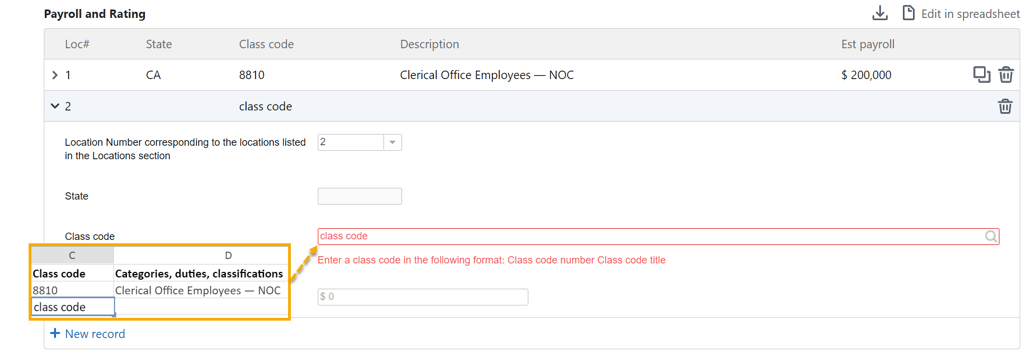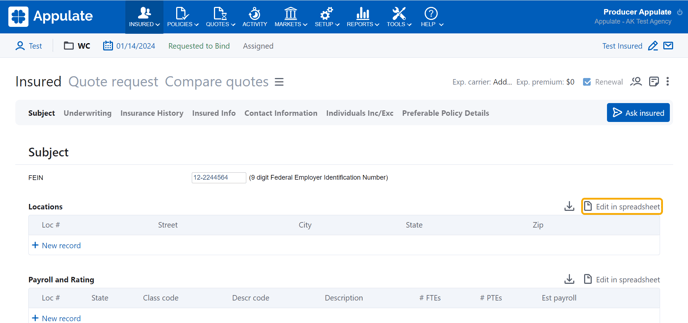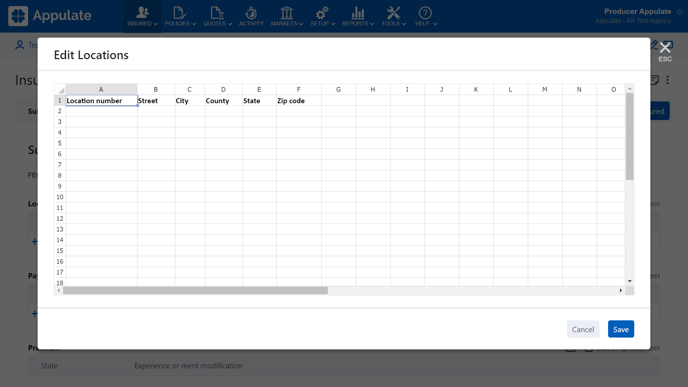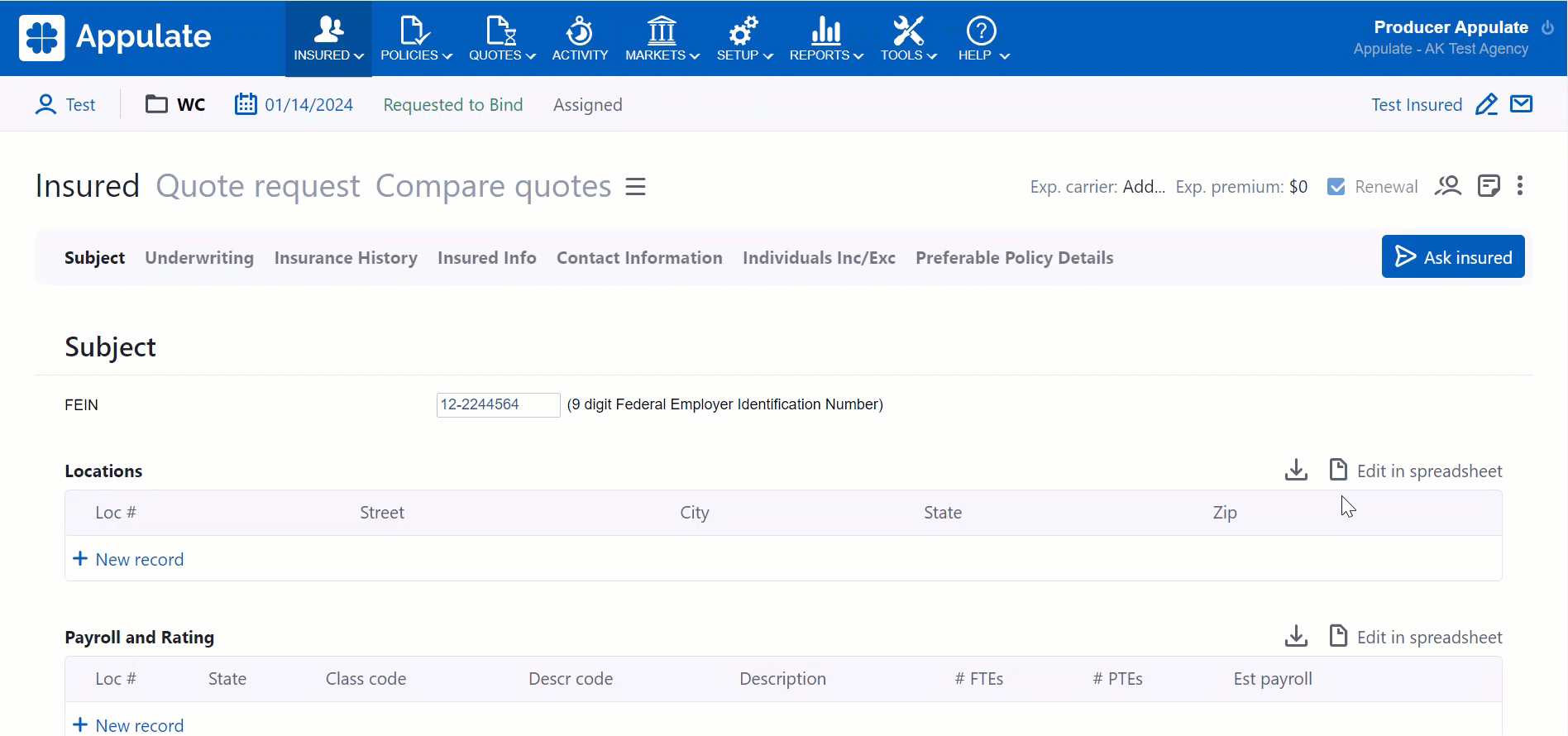In Appulate, related questions are often grouped together in collections, for example, Locations and Payroll and Rating.
The Edit in spreadsheet functionality allows you to edit these groups of questions in a spreadsheet. This simplifies the workflow if you store the insured's information in spreadsheets – you can easily copy and save it to Appulate.
The Edit in spreadsheet functionality is implemented with two buttons in a collection's top-right corner:
 (Download) downloads the spreadsheet to your computer.
(Download) downloads the spreadsheet to your computer.- Edit in spreadsheet opens a spreadsheet with the collection's questions for editing.
Note: Not all collections are available for editing.
The ![]() (Download) button is displayed for collections in policies to allow you to save the data as a spreadsheet.
(Download) button is displayed for collections in policies to allow you to save the data as a spreadsheet.
Editing a collection in a spreadsheet
1. Click the Edit in spreadsheet button in a collection's top-right corner.
2. This will open the Edit dialog with the collection's questions in a spreadsheet. Make the edits and click Save.
Note: Some cells cannot be edited. A warning message will appear.
3. The edits you have made will be saved. The collection is updated accordingly.
Note: Questions in Appulate often only accept a certain type of data as an answer (e.g. only numbers or only text). When you click Save in the Edit dialog and return to the questionnaire, you may see that some answer hasn't been filled in or is highlighted in red. A message below will explain how to rectify the error.