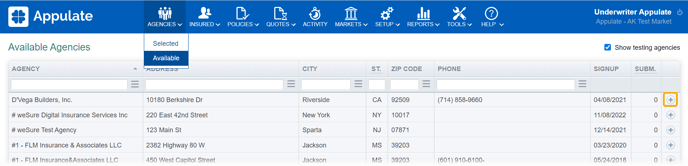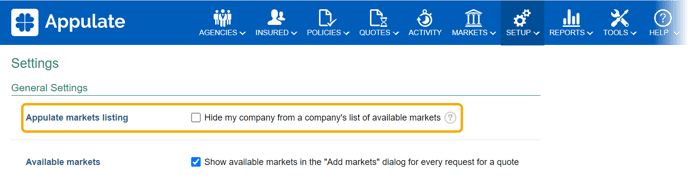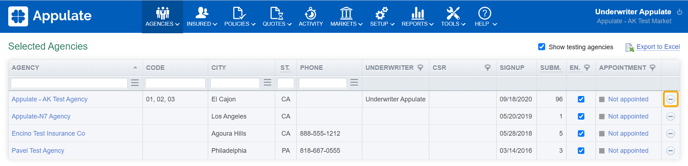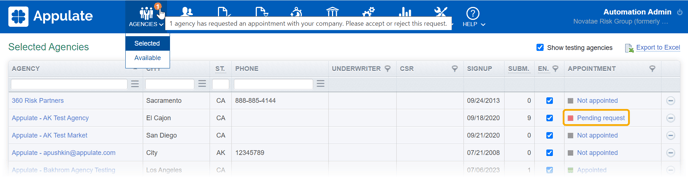This article provides information on how to manage your agencies as a market in Appulate.
Overview
Appulate introduces the following concepts to group agencies depending on their rights and restrictions on working with a particular market.
- Available agencies and selected agencies. Available agencies are all agencies registered in Appulate and that a market can select to work with. After a market has selected an available agency, it becomes a selected agency of this market. Only selected agencies can make submissions to the market.
- Enabled agencies and disabled agencies. All newly selected agencies are enabled and, as the name suggests, are able to work with their market. A market can temporarily or permanently prohibit a selected agency from doing business with it, which is to make this agency disabled. Disabled agencies, even though they are selected, cannot make submissions to the market.
- Appointed agencies and not appointed agencies. An indicator that a selected agency is appointed with the market. Although this indicator does not impose any restrictions on agencies, for now, the users of a market can distinguish submissions made by appointed agencies (partners) from those made by not appointed agencies. A newly selected agency is not appointed with the market by default.
Available and selected agencies
To select an available agency,
- Click Available on the Agencies menu.
- On the open Available Agencies page, click the + button in the last column.
The agency will be moved from the Available Agencies to the Selected Agencies page.
Agencies can also select a market from the list of available markets and thus become selected agencies of this market. To prohibit this, that is to make your carrier or MGA invisible to not selected agencies,
- Click Settings on the Setup menu.
- Find Appulate markets listing under General Settings and select the Hide my company from a company’s list of available markets checkbox.
- Click the Save button at the bottom of the page.
To remove an agency from the list of your selected agencies,
- Click Selected on the Agencies menu.
- On the open Selected Agencies page, click the - button in the last column.
The agency will be moved from the Selected Agencies to the Available Agencies page, where you will be able to select it again.
Enabled and disabled agencies
To make a selected agency unable to request a quote from your carrier or MGA, do either of the following:
- On the Selected Agencies page, clear the checkbox in the Enabled column.
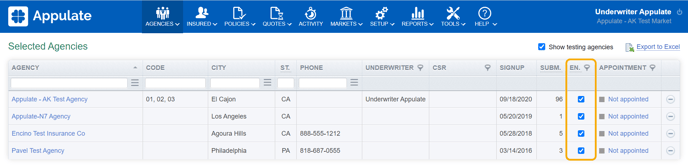
- On the Selected Agencies page, click the agency name in the Agency column. Clear the Enable sending submissions to our market checkbox on the Settings tab of the open page. Click the Save button.
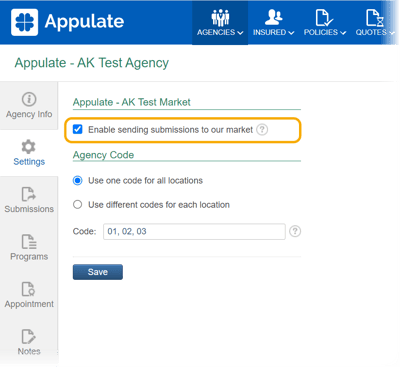
A disabled agency will be informed about your action and will not be able to make submissions to your market. You can restore this ability at any time by selecting the mentioned checkboxes.
Appointed and not appointed agencies
To set an appointment with a selected agency,
- On the Selected Agencies page, click the agency name in the Agency column or click the Not appointed line in the Appointment column.
- On the Appointment tab of the open page, click the Set appointment button.
Depending on your practices in Appulate, selected agencies can set an appointment with your company with or without confirmation. In the former case, you will receive a formal appointment request, which you can accept or decline. To ask agencies for this request,
- Click Settings on the Setup menu.
- Find Agency appointment under Appointment Settings and select the Require my Agencies to go through Appointment process checkbox.
- Click the Save button at the bottom of the page.
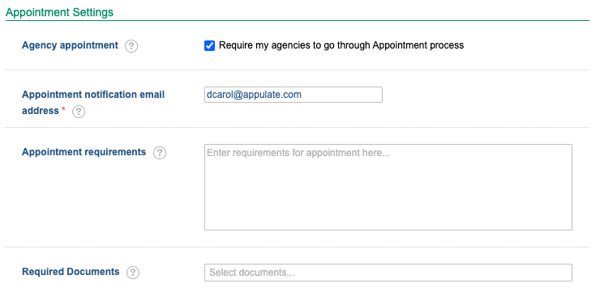
If your market has any appointment requests, the counter on the Agencies menu will indicate how many. You'll also get email notifications of any appointment requests.
Clicking the agency's Pending request status will redirect you to its Appointment tab.
Depending on your requirements, an agency's appointment request may contain a range of documents and an Appointment Agreement.
Note: An Appointment Agreement will be generated automatically if your market has an Appointment template configured. The agreement can be signed electronically by clicking the Sign icon in the Actions column.
Only the employee whose email address is specified as the authorized signatory can sign the Appointment Agreement. If you are not an authorized signatory, a notification dialog will appear when you click Sign. Clicking Confirm there will send an email notification to the authorized signatory requesting them to sign the agreement. The email will contain a link to the signing page, so logging into Appulate will not be necessary.
- Initially, the Appointment Agreement is only visible on the agency's side, but it will become available to you once the agency's user signs it and requests an appointment with your market.
- Other appointment-related documents become available to you as soon as the agency's user uploads them. You can edit their type, name, and notes, as well as delete them by clicking the Edit
 and Delete
and Delete  buttons.
buttons.
Once you have reviewed the request, click Accept request or Reject request to proceed accordingly.
- Rejecting the request will change the agency's status back to Not appointed. The Appointment Agreement will get unsigned and hidden from you. The agency can repeat its request.
- Accepting the request will set the agency's status to Appointed.
The agency will get an email notification of your decision.
You can cancel an appointment with an agency at any time, whether it was set by your company or by the agency. To do it, click the Cancel appointment button on the Appointment tab of the agency’s page.
You can view all the agencies you have appointed by clicking the filter icon in the Appointment column on the Selected Agencies page and selecting Appointed.
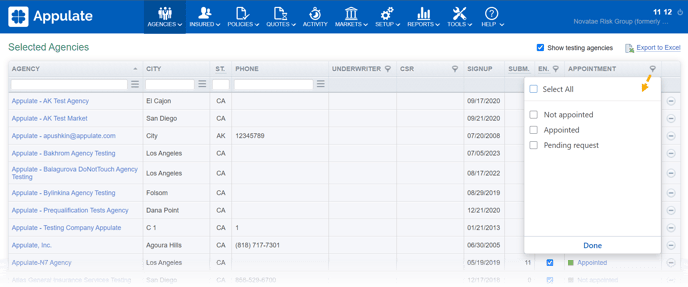
Possible usage models
Open brokerage model
Some carriers and MGAs prefer to have an open brokerage model, which means they are ready to consider quote requests from any agency.
These companies will select all agencies within Appulate to promote their services to the largest audience. They will also designate already appointed agencies as such within Appulate, so they know whether a submission comes from an appointed agency and act accordingly. Later, these companies may choose to disable agencies they do not want to do business with.
Closed brokerage model
Other carriers and MGAs want to work with their selected and appointed agencies. They will select only those agencies within Appulate and will set a flag to hide their company from all other agencies.
Thus, other agencies will not be able to select them as a market and start requesting quotes using Appulate.