This short video will walk you through how to create an insured profile and start a new quote request.
This article provides information about Appulate's All Insured page.
Overview
The All Insured page is used to view and manage individuals and businesses (the insured) who have ever contacted your company to issue a policy.
The All insured page opens by default when you log in to the system.
Insured pages
You can view the insured list on a separate page based on their status. The following pages are available:
- All Insured displays the list of all insureds you've contacted with.
- Customers displays the insureds with issued Policies.
- Prospects displays the insureds whose quote requests are in progress, or expired.
- Former Customers displays the insured whose quote requests were expired and who were no longer contacted with.
- Former Prospects displays the insured with the cancelled quote requests.
The information about insureds is presented in the form of a table. The first level row displays the insured, the second level row shows the insured's quote requests or policies.
Insured's status
The icon and tooltip to the left of an insured's name displays their status.
|
Status
|
Description
|
|---|---|
|
Customer
|
If the insured has at least one active policy, they will be marked as a Customer. |
|
Former Customer
|
If the insured has at least one expired or cancelled policy, they will be marked as a Former Customer. |
|
Former Prospect
|
If the insured only has quote requests with the statuses "Request Canceled", "Quote Declined By Insured", or "Declined By Market", they will be marked as a Former Prospect. |
|
Prospect
|
If the insured has at least one quote request with a status "New Request For Quote", "Request In Progress", "Quote Prepared", or "Requested To Bind", they will be marked as a Prospect. |
Actions
You can manage the insured within the All Insured page by using the following actions:
Create a new insured
To create a new insured, you need to:
- Click the Create New Insured button located in the upper right-hand corner of the All insured page.
- Then, fill in the details about the insured.
- Click the Create Insured button on the bottom of the page.
If you have an ACORD form filled out, you can
- Click Create new insured from ACORD button located in the upper right-hand corner of the All insured page.
- Select the ACORD you wish to upload.
- In the next window, select the business line that matches the line in the uploaded ACORD form and hit Continue.

Merge an insured
To merge the insured, you need to:
- Click the
 icon located in the row with the selected insured.
icon located in the row with the selected insured. - Then, in the pop-up window, select the second insured user.
- Select the needed quote request or policy.
- Click the Merge button.
Copy an insured
To copy an insured, you need to click the ![]() button located in the row with the insured user.
button located in the row with the insured user.
The system will automatically display the copy of the insured at the top of the table. .gif?width=688&height=330&name=6-26-2025%20(19-48-26).gif)
Note: Copying an insured doesn't copy any Policy-type form records and causes the resetting of the assigned agency.
Delete an insured
To delete one of the insureds in your insured's list, click the ![]() button located on the right side of the row with the insured. Please note that the ability to delete insureds depends on your company settings.
button located on the right side of the row with the insured. Please note that the ability to delete insureds depends on your company settings..gif?width=688&height=331&name=6-26-2025%20(19-50-32).gif)
Export to Excel
This action allows you to export the information displayed within the All Insured tab to a Microsoft Excel file. To export the table into the Excel file, you need to click the ![]() button.
button..gif?width=688&height=332&name=6-26-2025%20(19-53-39).gif)
Create a renewal of the selected quote request or policy
To create a renewal, you need to click the ![]() button located on the right side of the row with the preferable quote request or policy.
button located on the right side of the row with the preferable quote request or policy..gif?width=688&height=330&name=6-26-2025%20(19-56-16).gif)
Delete a quote request or policy
To delete a quote request or policy, click the ![]() button located in the row with the quote request or policy.
button located in the row with the quote request or policy. .gif?width=688&height=326&name=6-26-2025%20(19-58-05).gif)
Note: Only users with the granted rights can delete quote requests or policies. These rights can be managed on the company's Settings page.
Sorting
You can sort through the insured by clicking any of the parameter columns. By default, for agency users, the insured are sorted by the created time, and for market users by the received time.
The Created on (for agency users) and Received on (for market users) columns by default are sorted in descending order..gif?width=688&height=330&name=6-26-2025%20(20-01-12).gif)
You can sort the insureds within each column manually. To use the manual sorting, click the caret icon next to the column name.
Note: The list of the insured is sorted back after the page refresh.
For agency users, the list of available columns differs to the list of columns available for market users.
| Columns available for agency users | Columns available for market users |
| Insured's type | Insured's type |
| Insured | Insured |
| - | Agency |
| - | Region |
| City | City |
| State | State |
| Producer | Underwriter |
| CSR | CSR |
| Created on | Received on |
| Actions | Actions |
Filtering
You can filter the data by various columns. Two types of filters are available:
- Text boxes with search operations.
To use this filter, click the button, and select the preferable filtering option. The data within the table will match the entered criteria.
button, and select the preferable filtering option. The data within the table will match the entered criteria. - Predefined options.
To use this filter, click the button and tick the needed options within the drop-down list.
button and tick the needed options within the drop-down list.

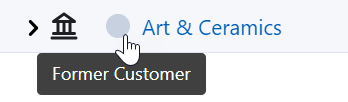
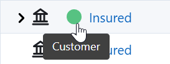
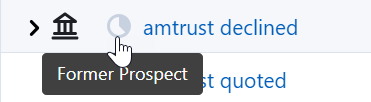

.gif?width=688&height=334&name=6-26-2025%20(18-56-38).gif)
.gif?width=688&height=329&name=6-26-2025%20(19-45-54).gif)
