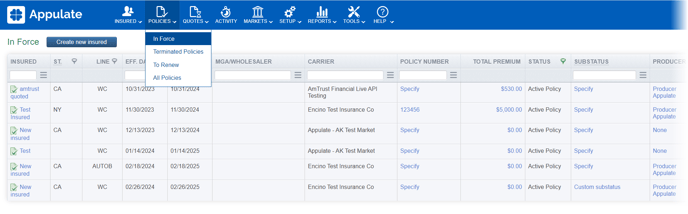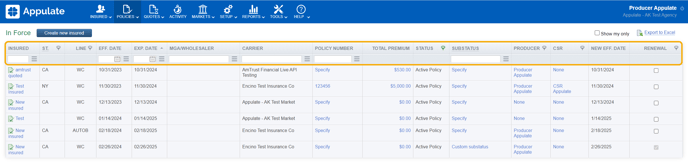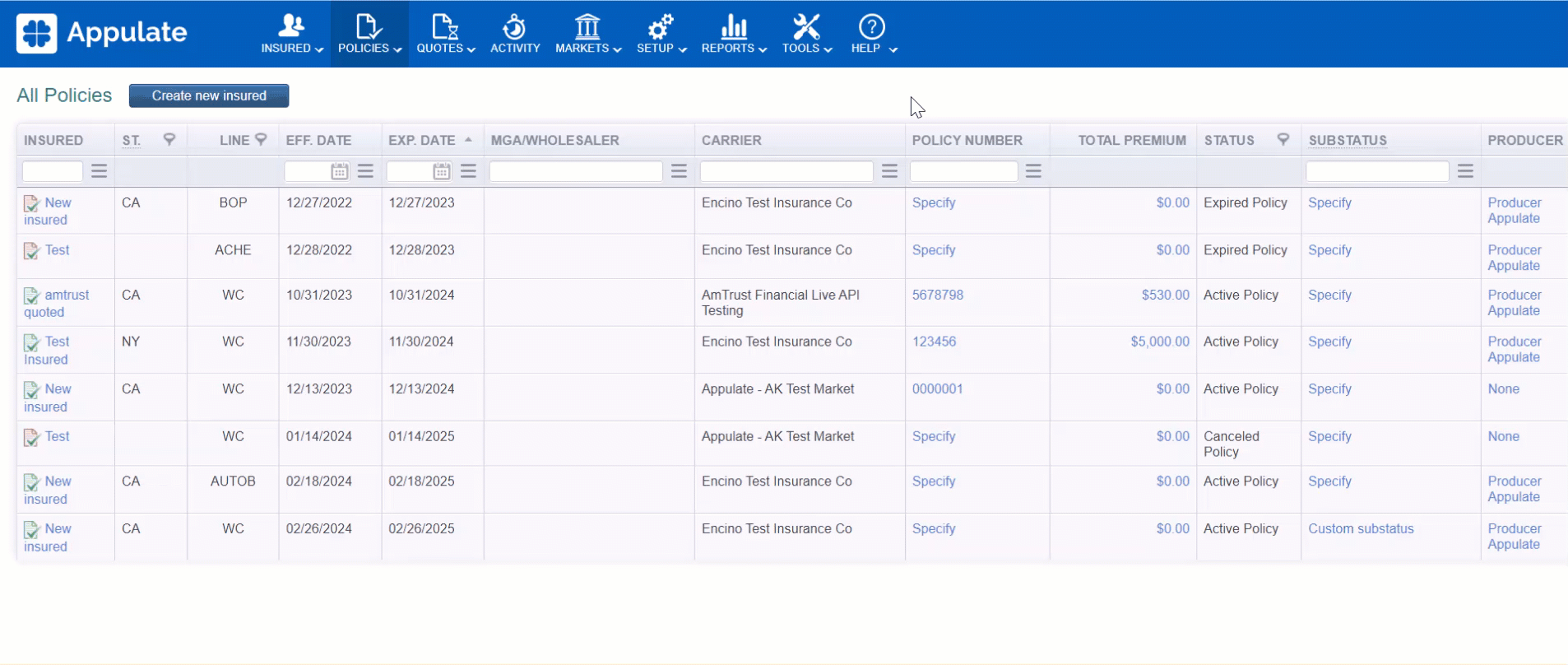You can view all the policies available to your company and insured on the Policies menu pages.
Overview
The Policies menu pages group the policies depending on their statuses:
- In Force displays policies with the Active Policy status.
Note: There may be more than one Active Policy record for an insurance line/insured combination. This is because one policy with the status Active Policy may be still in force while another policy prolonging it has already been issued. Its status is Active Policy too.
All Active Policy records are shown on the In Force page even if a new quote request or policy records with a later Effective Date exist for this insurance line/insured combination.
- Terminated Policies displays policies whose status is Expired Policy or Canceled Policy.
- To Renew displays policies that are subject to renewal. Their statuses are Active Policy, Expired Policy.
- All Policies displays all available policies.
Note: The All Policies page shows only the latest Active Policy record for the insurance line/insured combination, while the In Force page displays all Active Policy records for this combination.
Tip: Company Admins can create custom Policy views in Setup > Settings.
Policies' information
Policies' information is displayed in columns:
- Agency (shown to markets);
- Region (shown to markets);
- Insured;
- St. (State);
- Line (Insurance line);
- Eff. Date and Exp. Date;
- MGA/Wholesaler;
- Carrier;
- Policy number;
- Total Premium;
- Status and Substatus;
- Producer (shown to agencies), Underwriter (shown to markets), CSR;
- New Eff. Date (the effective date of a renewal quote request prolonging this policy);
- Renewal (an indicator of whether this policy will be renewed).
Searching, filtering, and available actions
You can search for a policy or filter all policies by interacting with the columns. For example:
- To find a policy by its policy number, type it in the Policy number column.
- To filter policies by state, click the
 icon in the St. column and select a state in the list.
icon in the St. column and select a state in the list. - To view all policies with a specific status, for example Canceled, click the
 icon in the Status column and select Canceled Policy.
icon in the Status column and select Canceled Policy.
The following actions are available:
- To view all the policies you're assigned to as a Producer, Underwriter, or CSR, click Show my only.
- To save the page's contents in a Microsoft Excel file, click Export to Excel. Your sorting and filtering choices will apply to the file.
![]()
- To create a new insured record, click
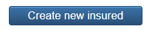 .
.