This article provides information on substatuses in Appulate.
Overview
A substatus is a detailing of a regular status you can use to track your progress with a request for a quote or policy. There are record substatuses and submission substatuses. You can choose a default substatus or add your own.
When you add a substatus, it is visible only to the users of your company. You can change the substatus at any time.
The substatus doesn't change when the regular status changes. You will have to change it manually. Substatuses don't have any influence on the status or reports.
Adding a record substatus
You can add a record substatus on the Quote request page (for policies - the Policy page):
- On the Quote request page (for policies - the Policy page), click the record status at the top of the page.
- For policies, you can type in your substatus at the top of the Policy page. You can also add a substatus when editing the Summary section.
You can type in your own substatus in the field or select a default one from the drop-down list (Additional Info Requested, Assigned, Information Received, Ready to Underwrite, Submitted). The maximum length of the substatus is 300 characters.
Apart from the Quote request page or the Policy page, the added substatus will appear in the Substatus column on the Quote and Policy menu pages, as well as on the Insured menu pages next to the insured's record status.
Adding a submission substatus
You can add a submission substatus by clicking the submission status:
- in the Status column on the Quote request page.
- in the Submissions column on the Quotes menu > All Active page or any custom view where the Submissions column is configured.
Clicking the submission status on either page opens the Status pop-up. There, click the Substatus field.
You can type in your own substatus or select a default one from the drop-down list (Additional Info Requested, Assigned, Information Received, Ready to Underwrite, Submitted). The maximum length of the substatus is 300 characters.
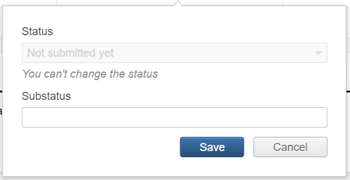
Note: The Status pop-up isn't available for submarkets.
When applicable, the pop-up also allows you to change the regular status. If you can't change the status, the Status field will be read-only.
The submission substatus will be displayed in the Status column on the Request page, as well as in the Submissions column on the Quotes menu > All Active page or any custom view where the Submissions column is configured.
Adding a custom substatus
You can add your own record and submission substatus as you go, or configure a set of your own substatuses on the Setup > Settings page:
- Type a substatus in the Custom substatus field and click Add. If you want to add another custom substatus, just repeat this step.
- Scroll down the page and click Save.
The substatuses you add there will be listed alongside default options when selecting a record or submission substatus.
Note: The Settings page is only available to Admin users.
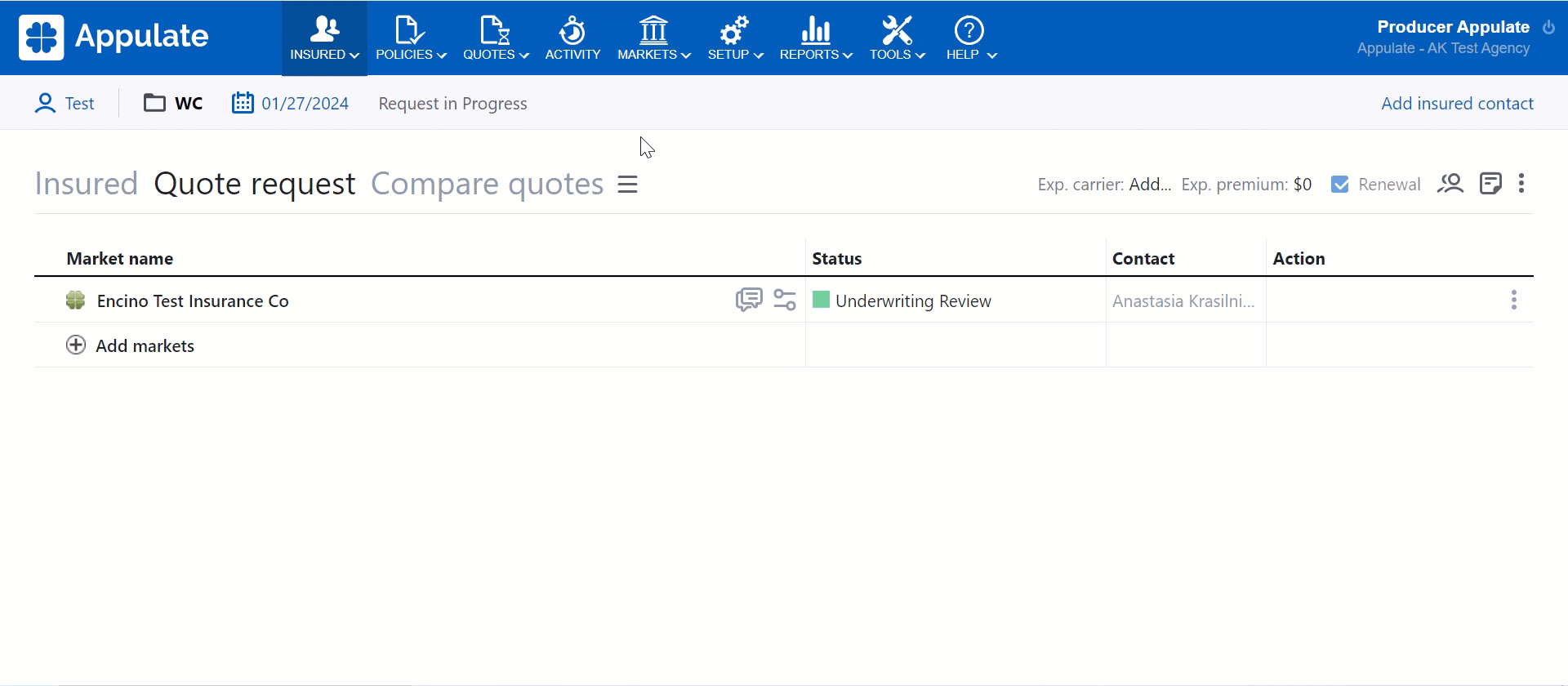
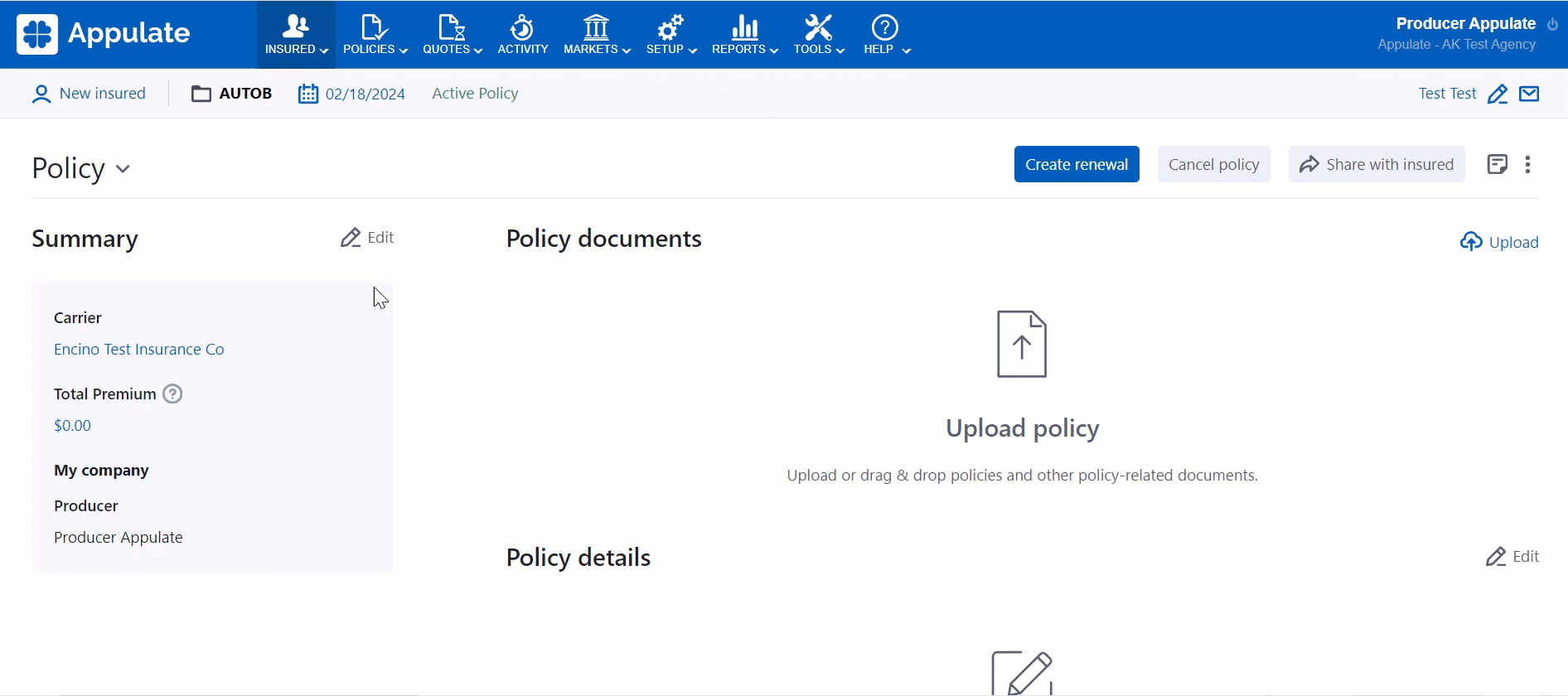
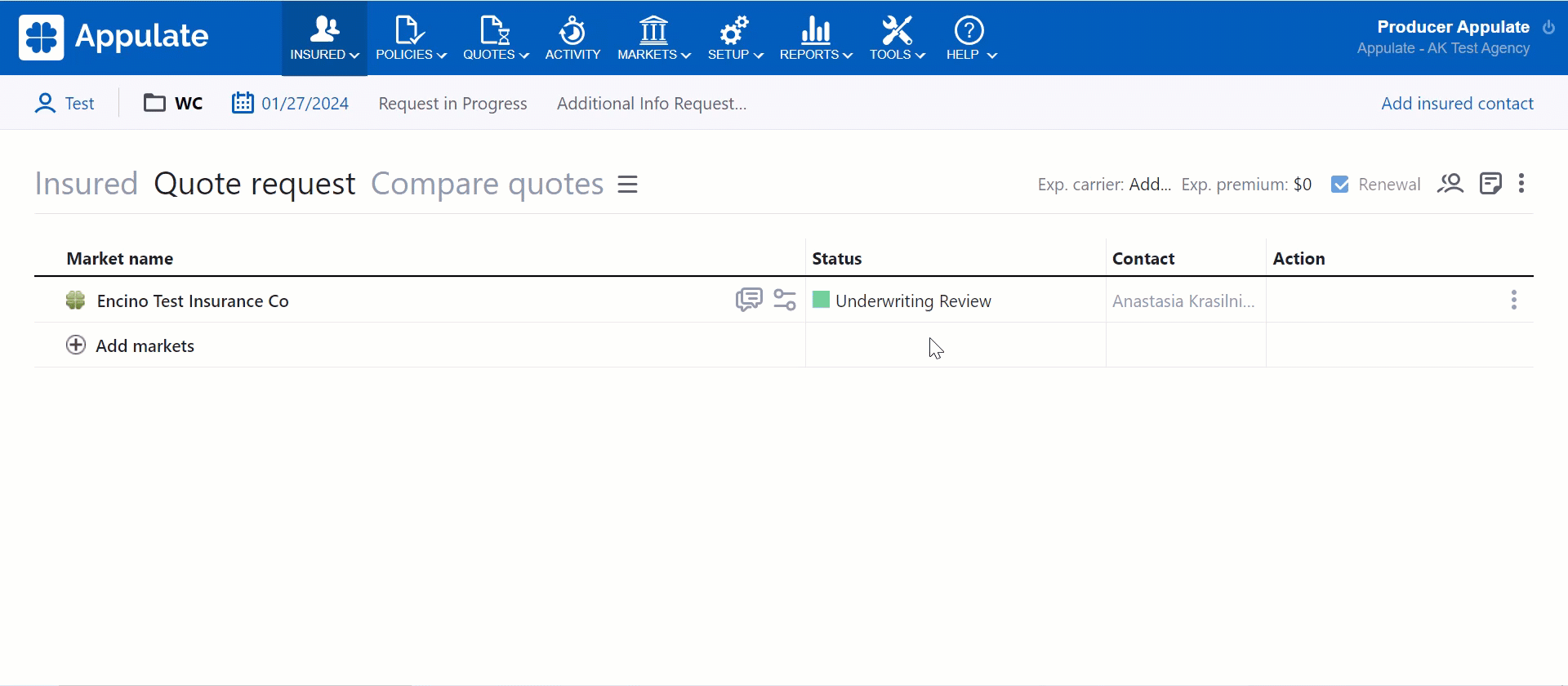
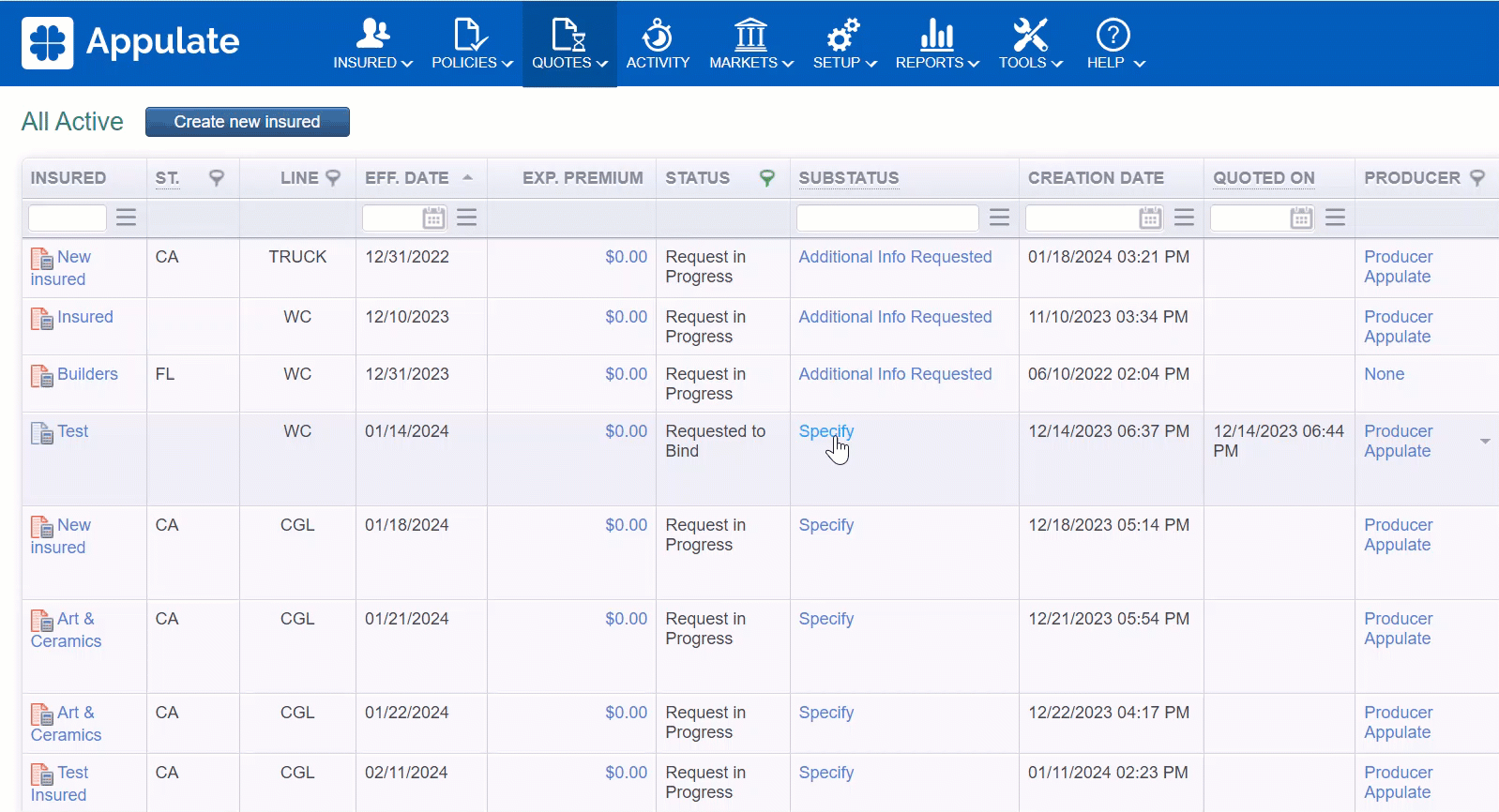
-1.png?width=688&height=425&name=Settings%20(1)-1.png)