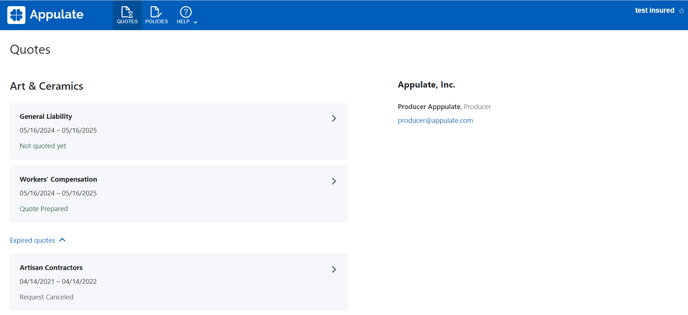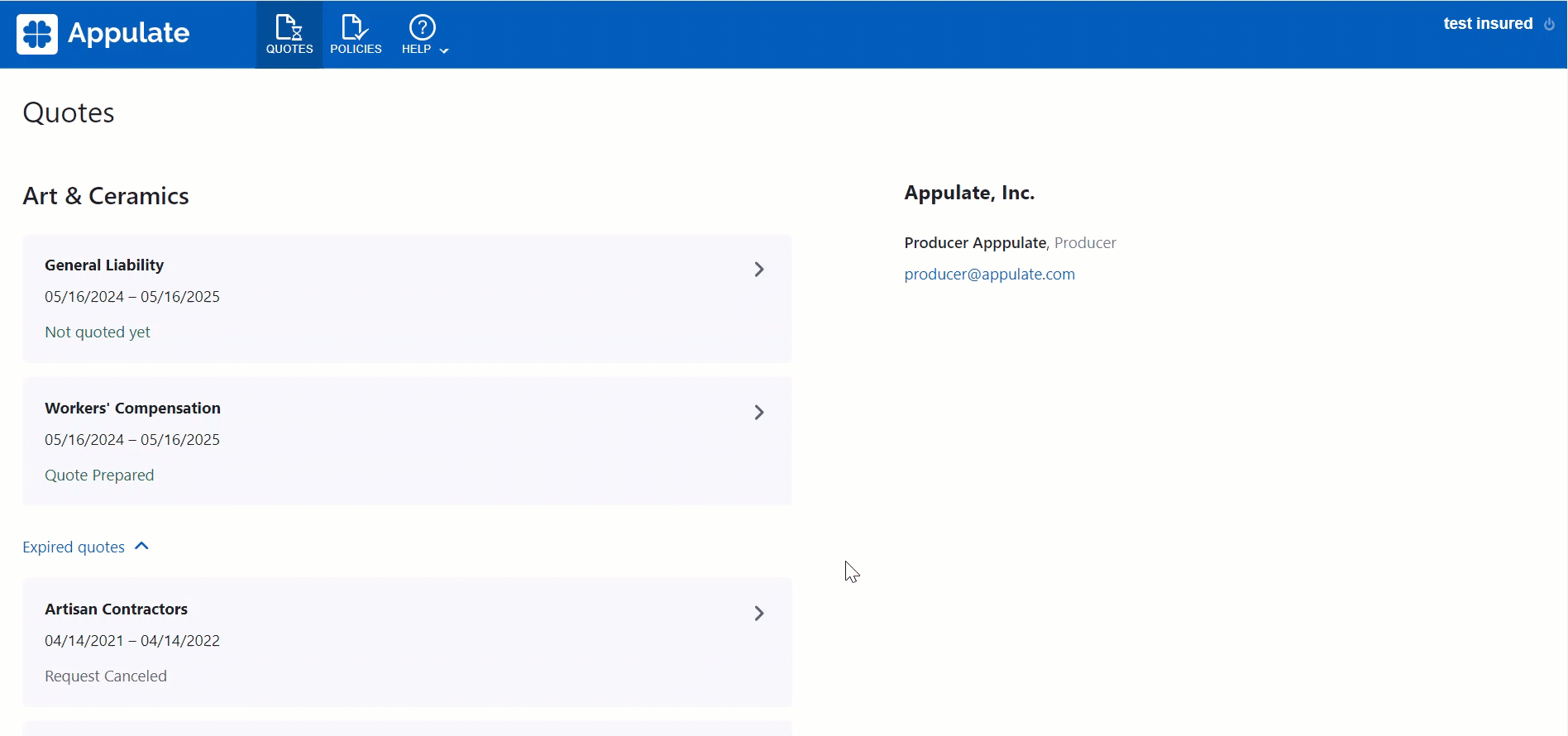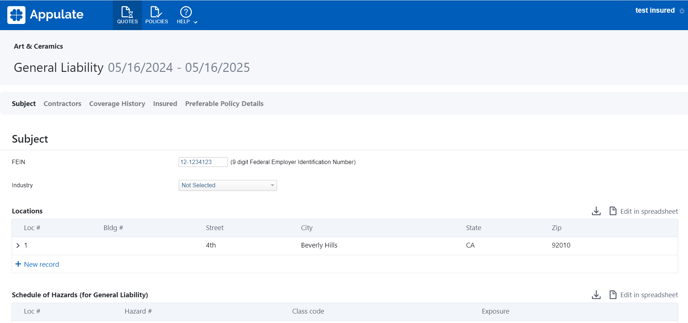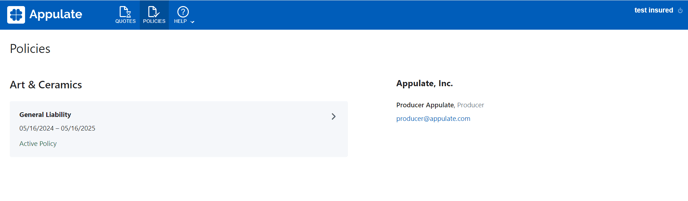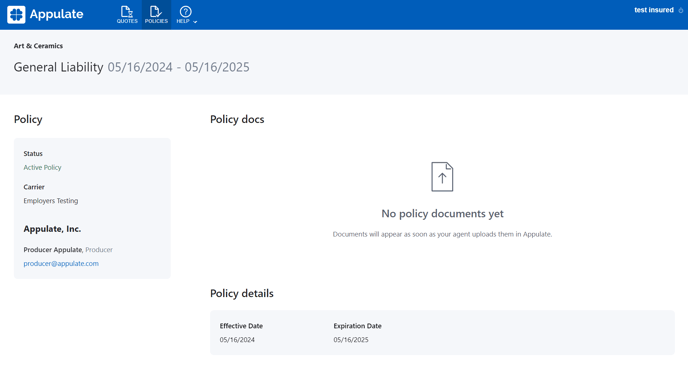This article provides information on Appulate's Insured Portal.
Overview
An insured user is a person who is specified as an insured contact and joins Appulate by invitation from an agency user who is in charge of handling this insured's quote requests or policies. See also How to share submissions and policies with insured.
The insured join Appulate to fill out the questionnaire, check or edit the information, or simply track the status of their quote requests and policies. They do this on the Insured portal, which becomes available to them once they log in to Appulate.
The Insured Portal consists of several sections:
- The Quotes section displays all requests for a quote. This is what you see once you log in.
- The Policies section displays all policies.
- The Help section links to the Contact Us page. There, you can contact Appulate's support team by filling out a form.
- Your name in the top-right corner links to your profile page. There, you can manage your account data and change your password if needed.
Quotes
Requests for a quote displayed in the Quotes section are grouped into current and expired. To view the latter, click Expired quotes at the bottom of the section. If there are no expired quotes, this section will be hidden.
Each request for a quote is displayed with its insurance line, effective and expiration dates, and status. Positive statuses are displayed in green, negative in gray. Records are sorted alphabetically by insurance line. The newest records within the same insurance line are displayed first.
You can also find the agency's name as well as the producer and CSR information. Clicking the producer's or CSR's email address allows you to email them.
Questionnaire tab
Clicking the quote requests listed in the Quotes section opens them for editing. You will be redirected to a questionnaire that contains the same questions as your agent has on the Insured tab.
You can scroll up the page by clicking ![]() .
.
Note: All changes you make are saved automatically.
Quotes tab
If at least one quote, indication, or premium estimate has been shared with you, clicking the associated quote request will redirect you to the Quotes tab. There, you can compare the shared entities to decide which one you would like to proceed with.
If you don't have any shared quotes, indications, or premium estimates, clicking a quote request's name will redirect you to the Questionnaire tab.
Each quote, indication, and premium estimate is displayed in a separate column with the following information:
- Premium (if it isn't available, N/A is displayed instead);
- Carrier;
- Entity's name (if a document is available, clicking the name will download it);
- Effective Date and Expiration Date. They correspond to those in the Quote Details. If this information isn't available, N/A will be displayed. If all displayed entities don't have effective and expiration dates, this row will be hidden.
- The quote details (for example, limits, deductibles, or the selected payment plan). They will be shown if at least one entity has this information. If a value isn't available, N/A will be displayed. If an entity doesn't have any limits or deductibles, — will be displayed in place of their value. If their value is 0, $0 will be displayed.
Note: The Quotes tab only shows the limits used for calculating the premium.
Policies
Policies displayed in the Policies section are grouped into current and expired. To view the latter, click Expired policies at the bottom of the section. If there are no expired policies, this section will be hidden.
Each policy is displayed with its insurance line, effective and expiration dates, and status. Positive statuses are displayed in green, negative in gray. Records are sorted alphabetically by insurance line. The newest records within the same insurance line are displayed first.
The Policies section also displays the agency's name, as well as the producer and CSR information. Clicking the producer's or CSR's email address allows you to send them an email.
Policy page
A policy's page opens when you click its name in the Policy section.
The page displays:
- the policy's effective and expiration dates in the header.
- the policy's Status, Carrier, Policy number, and Premium, as well as agency information, in the Policy section. You can contact the Producer or CSR by clicking their email. This section will also mention if this policy is a renewal.
- policy documents in the Policy docs section. You can download a document by clicking its name. All documents, except policy forms, are displayed with their uploader and date of uploading.
- policy's coverages, limits, deductibles, and other related information in the Policy details section.
My Profile page
This page contains your account information. It has two sections:
- General, where you can edit your personal and contact information;
- Email notifications, where you can subscribe and unsubscribe from workflow notifications;
- Account, where you can edit your Appulate email signature and change your password.
.png?width=688&height=435&name=My-Profile%20(14).png)