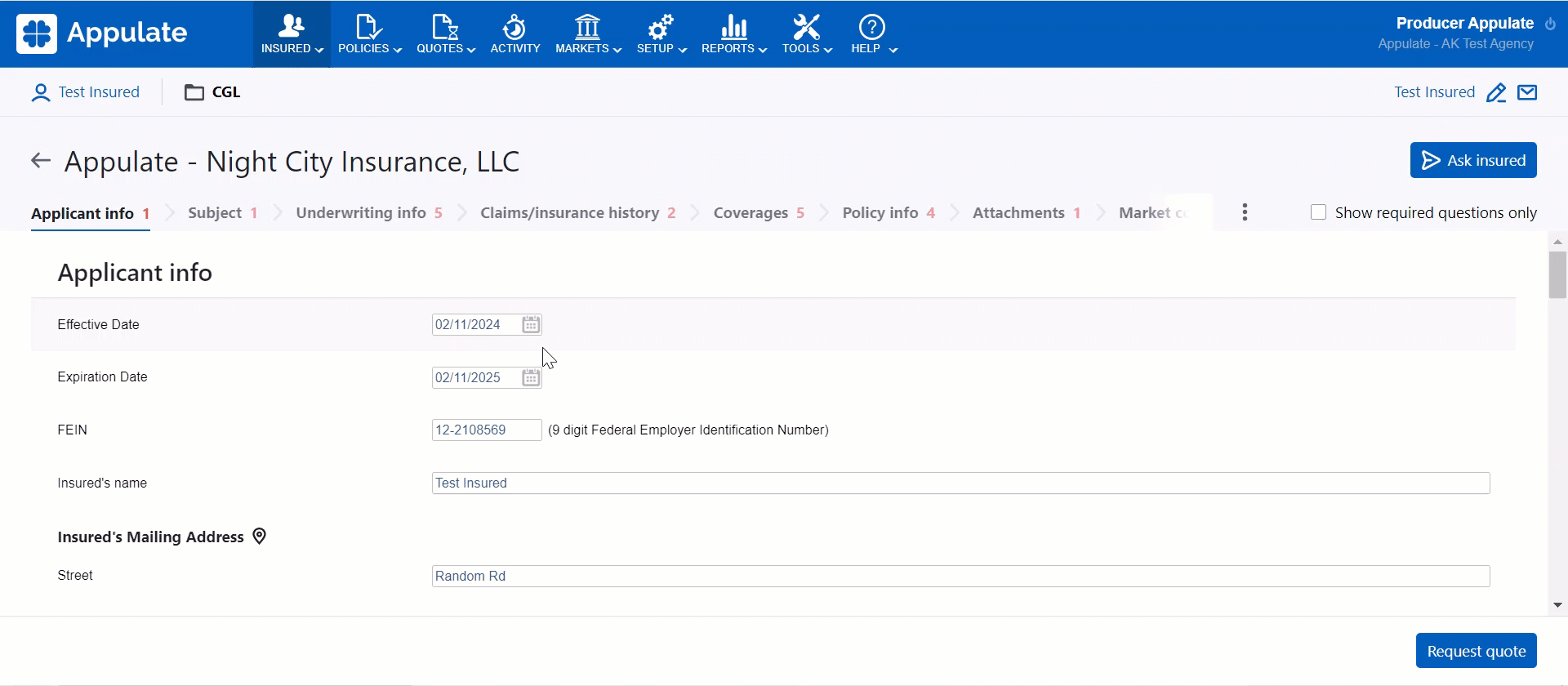This article provides information on how to change Effective and Expiration dates in Appulate.
Overview
Effective and expiration dates are first set when you create a new request for a quote or a policy. You can set these dates individually for each quote request or policy, market, and quote.
Quote request page
To edit the effective or expiration date on the Quote request page or Policy page:
- Click the date in the upper-left corner of the page.
- Change the date by clicking
 and selecting a date. You can also enter the date in the field.
and selecting a date. You can also enter the date in the field. - Click Save.
Tip: You can quickly set the Effective date to Today or Tomorrow by clicking the corresponding buttons in the date picker.
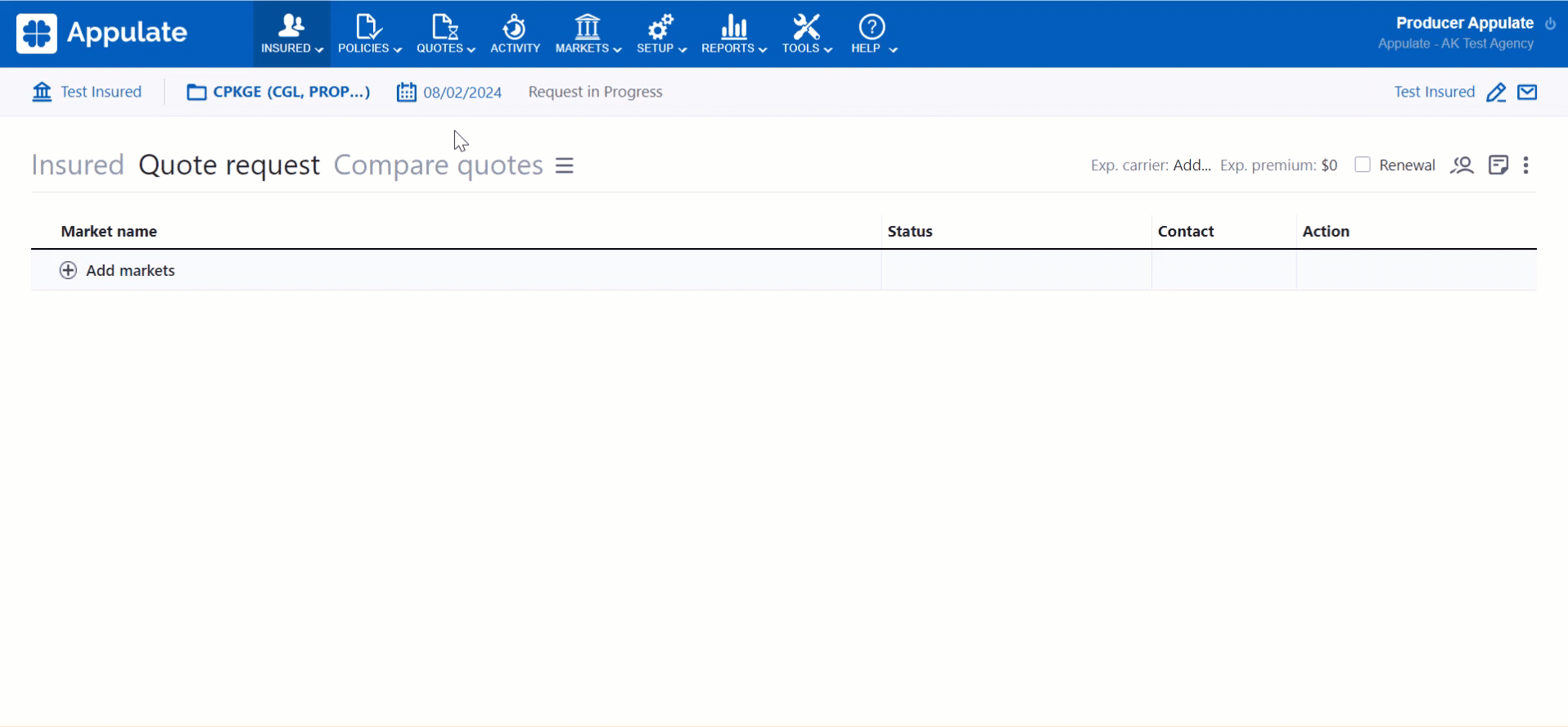
Note: The dates on the Quote request page will change if you change the effective and expiration dates on the MSQA (QSQA).
However, the synchronization intentionally doesn't work the other way round. If you change the dates on the Quote request page, they won't change on the MSQA (QSQA).
This is done because the Quote request page dates are only preferable. You can set different dates for each market and quote, and the Quote request page dates cannot factor in all of these. The Quote request page dates will adjust to the dates of the quote that ends up being bound.
Market Smart Q&A
You can also change the effective and expiration dates for a market or quote on the Market Smart Q&A and Quote Smart Q&A, respectively. You can open the MSQA and QSQA by clicking a range of buttons for a market or quote on the Quote request page.
To change the effective and expiration dates on the Market Smart Q&A or Quote Smart Q&A, just click the Effective Date or Expiration Date field and select a new date in the calendar.
Uplink
If you create your submission during Uplink, dates are set automatically according to your uplinked ACORD. If dates are absent, the effective date is set as of today (+ policy effective time delay if specified in Setup > Settings).