Previously you might have had a problem if some MGAs worked with the carriers you are interested in, and it wasn't reflected in Appulate.
You can now add submarkets to submissions using the Add submarkets button on the Quote request page. It'll help you access their Supplemental forms on the Forms page and reflect your business arrangements in Appulate more accurately.
Note: Submarket is a market (usually a carrier) that an MGA works with. On the Quote request page, submarkets appear below the market. Learn more about the Availability of submarkets to your agencies.
Add submarkets
1. To add a new submarket, you need to add a market first and click the Add submarkets button in this market's drop-down menu.
Note: Only some MGAs have the new option. It's turned off for the MGAs who actively use Appulate and have a preset list of carriers.
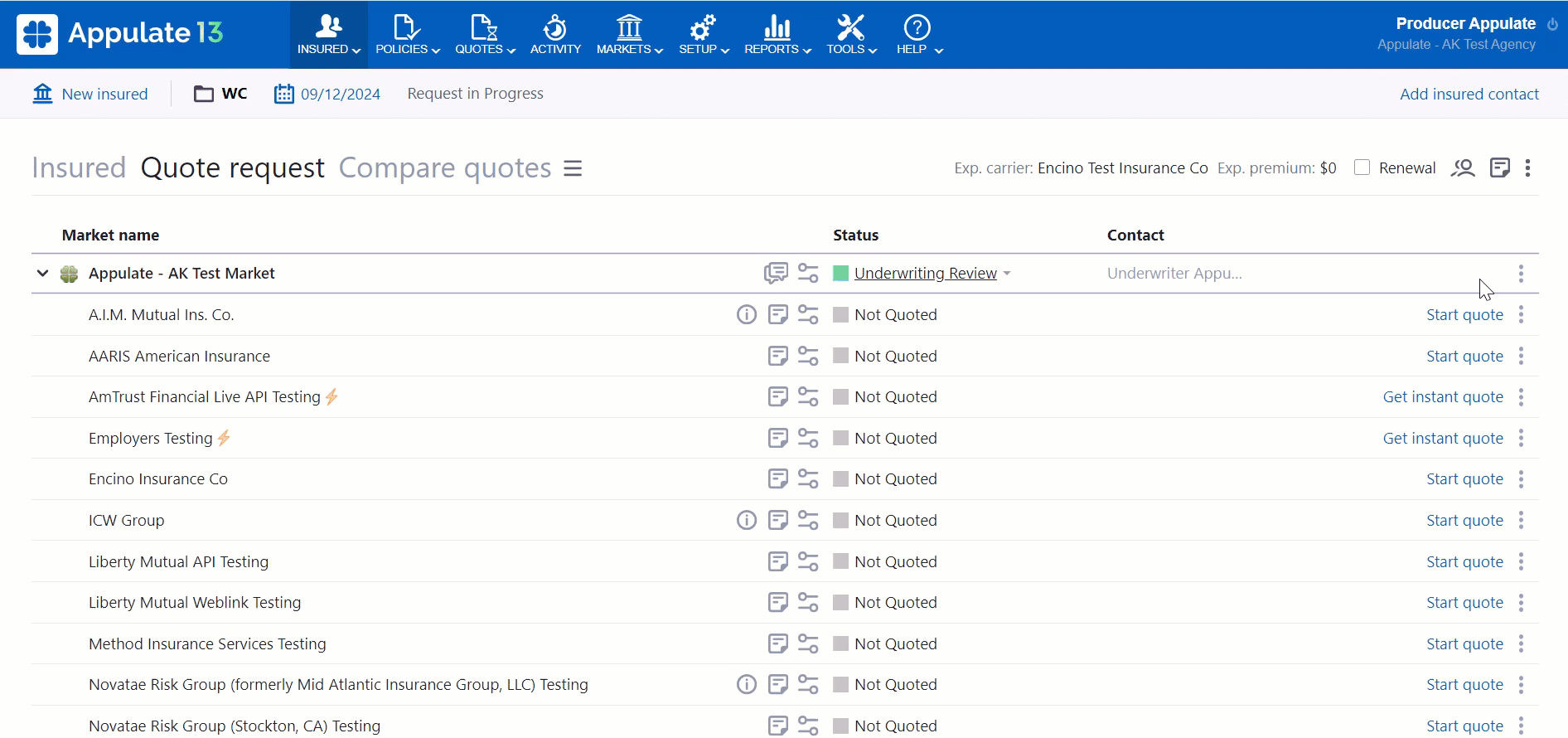
2. In the Add submarkets dialog, you need to search and select the submarkets you need. They are divided into two groups:
- Submarkets this MGA works with are in the first group.
- Available submarkets (titled Other submarkets) are in the second group. These companies are suggested by Appulate for the current insurance line.
Note: In Package lines, a market will only be shown in the dialog if it supports at least one of your selected coverages. This applies to all sections of the dialog.
Tip: Use the "Search" field to find a company you need. Only the first 14 available submarkets are displayed.
Tip: You can view all the markets that support particular insurance lines by clicking the Market directory page link in the Other submarkets section's description.
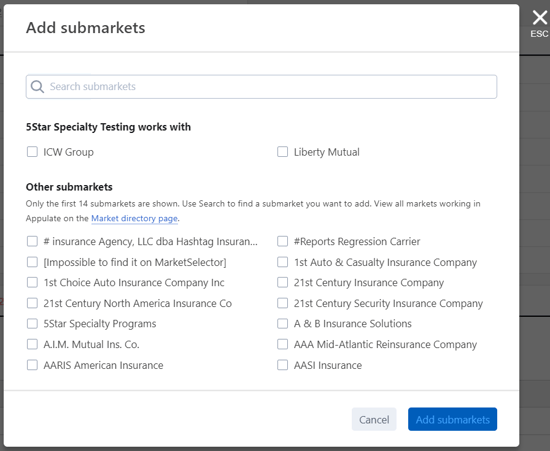
3. As a result, submarkets will be added to the quote request.
Adding submarkets is logged in the Activity log.
Note: Quotes (or indications) will not be automatically generated for submarkets in this case (if a submarket supports quote generation). Thus, quotes can only be uploaded.
Remove submarkets
To remove a submarket, click its menu ![]() and select Remove submarket. Then, click Remove in the confirmation dialog.
and select Remove submarket. Then, click Remove in the confirmation dialog.
Removing submarkets is logged in the Activity log.
