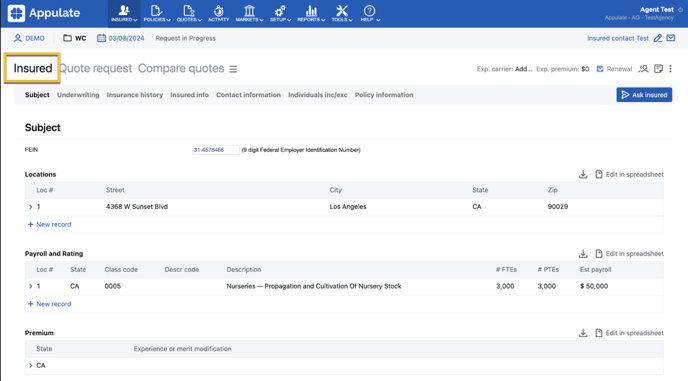This short video will walk you through how to upload your insurance forms via Uplink.
This article provides information on how to upload forms via Uplink.
Overview
Appulate Uplink™ is a special tool that allows you to easily import filled-out ACORD forms directly from your AMS right into Appulate and communicate this data throughout the system. Appulate does all the work of creating a new insured or matching the information with an existing insured.
You can install Appulate Uplink both on Windows and macOS.
Appulate Uplink recognizes only ACORD forms (and their attachments) in PDF format.
You can upload documents in other formats, but without bridging the data over to the platform. These documents will be uploaded to the Insured or quote documents.
Uplink does not support the upload of ACORD 1-37, ACORD 75, ACORD 175.
Upload ACORD form via Uplink
To upload an ACORD form using Uplink:
1. Open an ACORD form in your reader application.
2. Click the Print button and select Appulate Uplink in the printer section.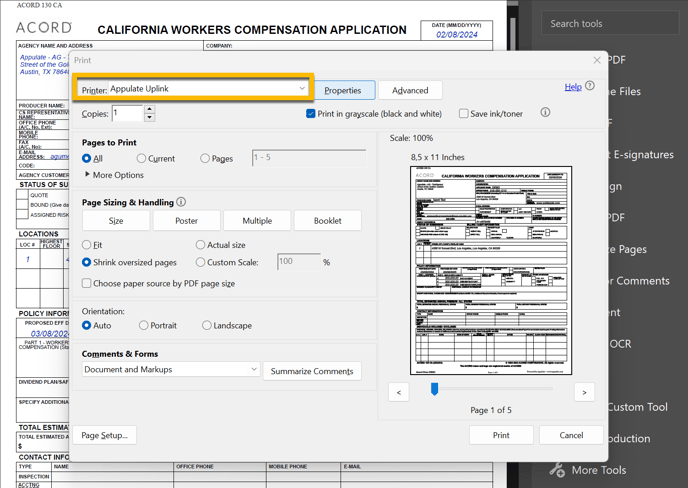
Note: Please check the page size settings of your printer when you upload an ACORD form to Appulate. Make sure the paper size settings have the US letter size. This will help to prevent possible errors with the upload.
Alternatively, you can open the Uplink by right-clicking on your ACORD form and selecting Uplink.
-png.png?width=381&height=597&name=image%20(17)-png.png)
3. Enter your Appulate credentials in the opened pop-up.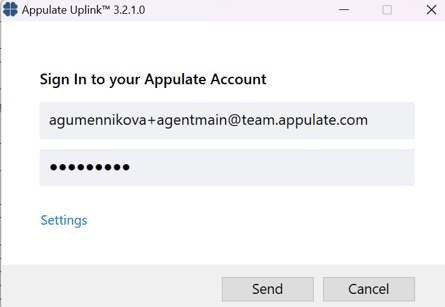
4. In the opened window, select the business line that matches the line in the uploaded ACORD form. 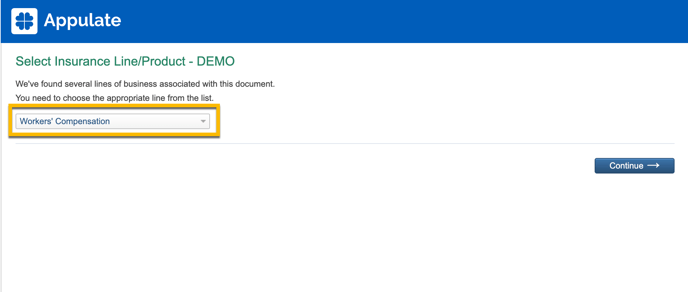
Transferred information
When the business line is selected, the system will redirect you to the Quote Request page, where you can proceed with your submission.
All the data from the uploaded ACORD form will be bridged over to Appulate automatically. You can find the transferred data on the Insured tab.