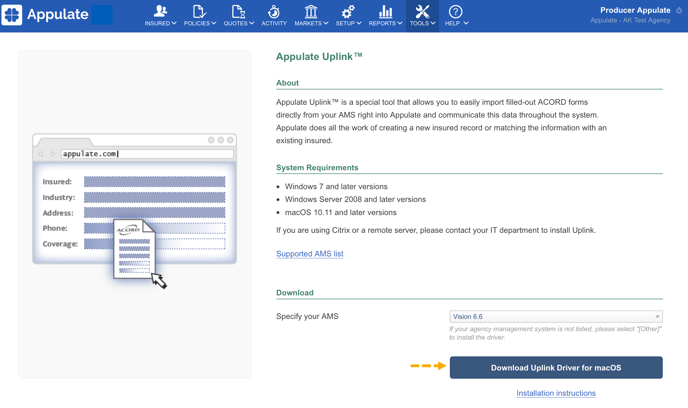This short video will walk you through Appulate Uplink™ installation for macOS.
This article provides information on how to install Appulate Uplink™ and which software is required.
If you are using Citrix or a remote server, please contact your IT department to install Uplink.
Overview
Appulate Uplink™ is a special tool that allows you to easily import filled-out ACORD forms directly from your AMS right into Appulate. Appulate does all the work of creating a new insured or matching the information with the existing insured.
System requirements
- macOS 10.11 and later versions
Installation
1. On the Appulate Uplink™ page, select your AMS from the drop-down list. If you cannot find it, select Оther.
Click the Download Uplink Driver for macOS button to launch the Appulate Uplink Installer.
2. Open the downloaded file (AppulateUplinkInstaller.dmg) and click Appulate Uplink Installer.
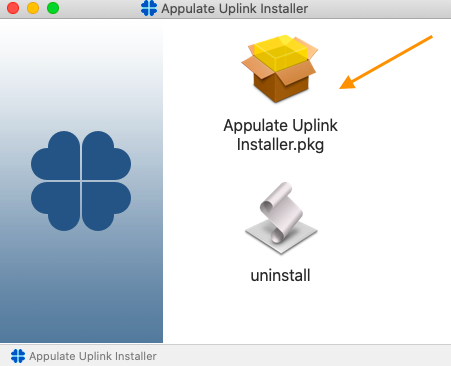
3. On the Welcome to the Appulate Uplink Installer page, click Continue.
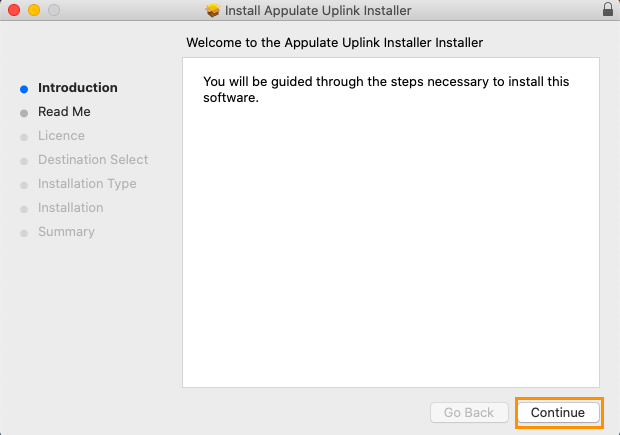
4. On the Important Information page, click Continue.
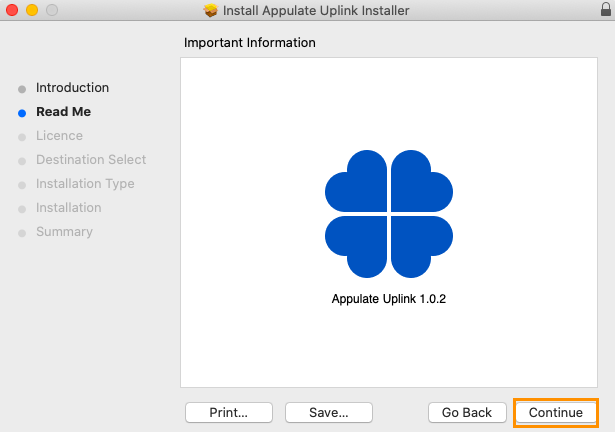
5. On the Software Licence Agreement page, read the conditions of the Agreement, and then click Continue.
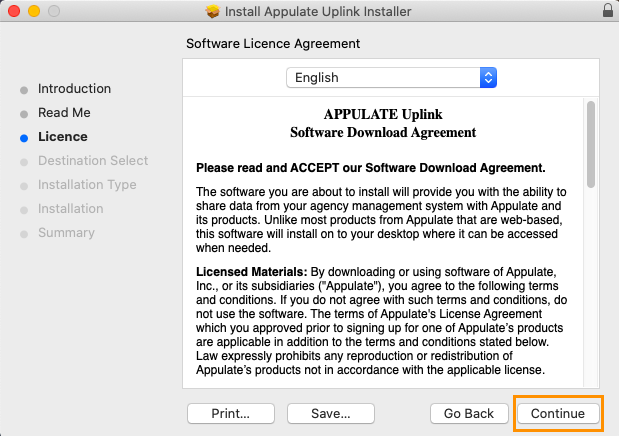
6. To accept the terms, click Agree.
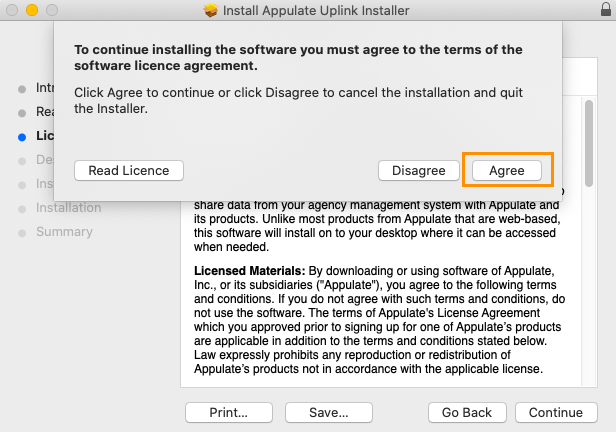
7. On the next page, click Install.

8. To install Appulate Uplink, enter your Mac login password and click Install Software.
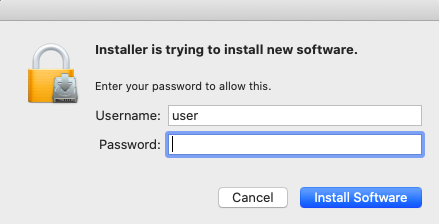
9. Appulate Uplink has been installed on your Mac. Click Close to finish the installation.
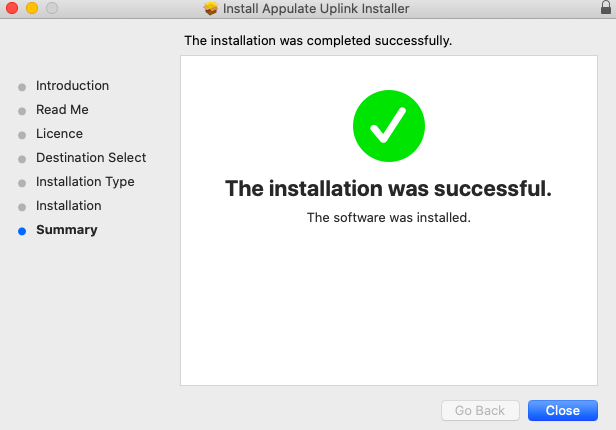
Uninstall Uplink Driver
1. Open a downloaded file (AppulateUplinkInstaller.dmg) and click uninstall.
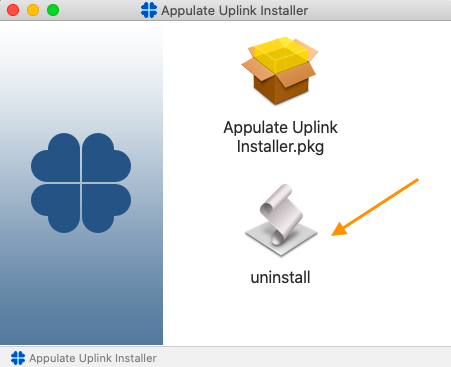
2. To uninstall Appulate Uplink, enter your Mac login username and password and click OK.
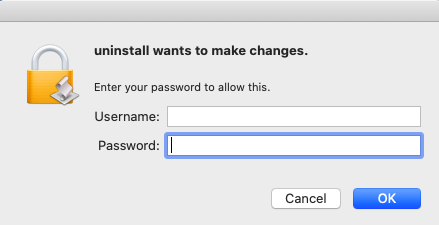
The Uplink Driver has been uninstalled.