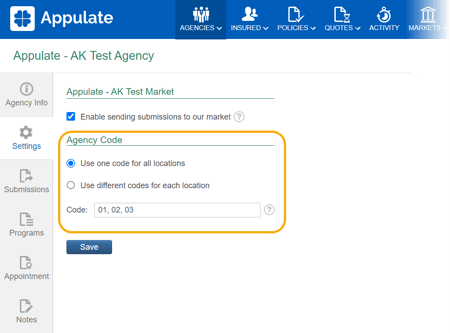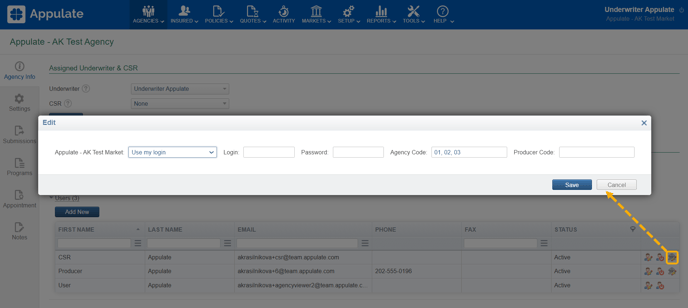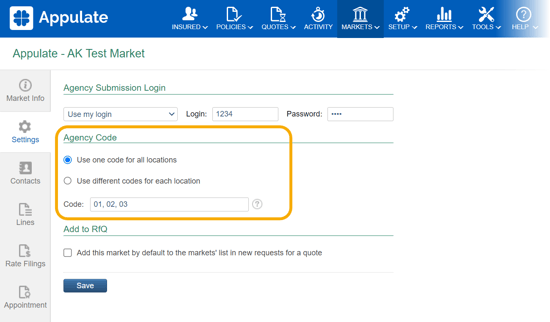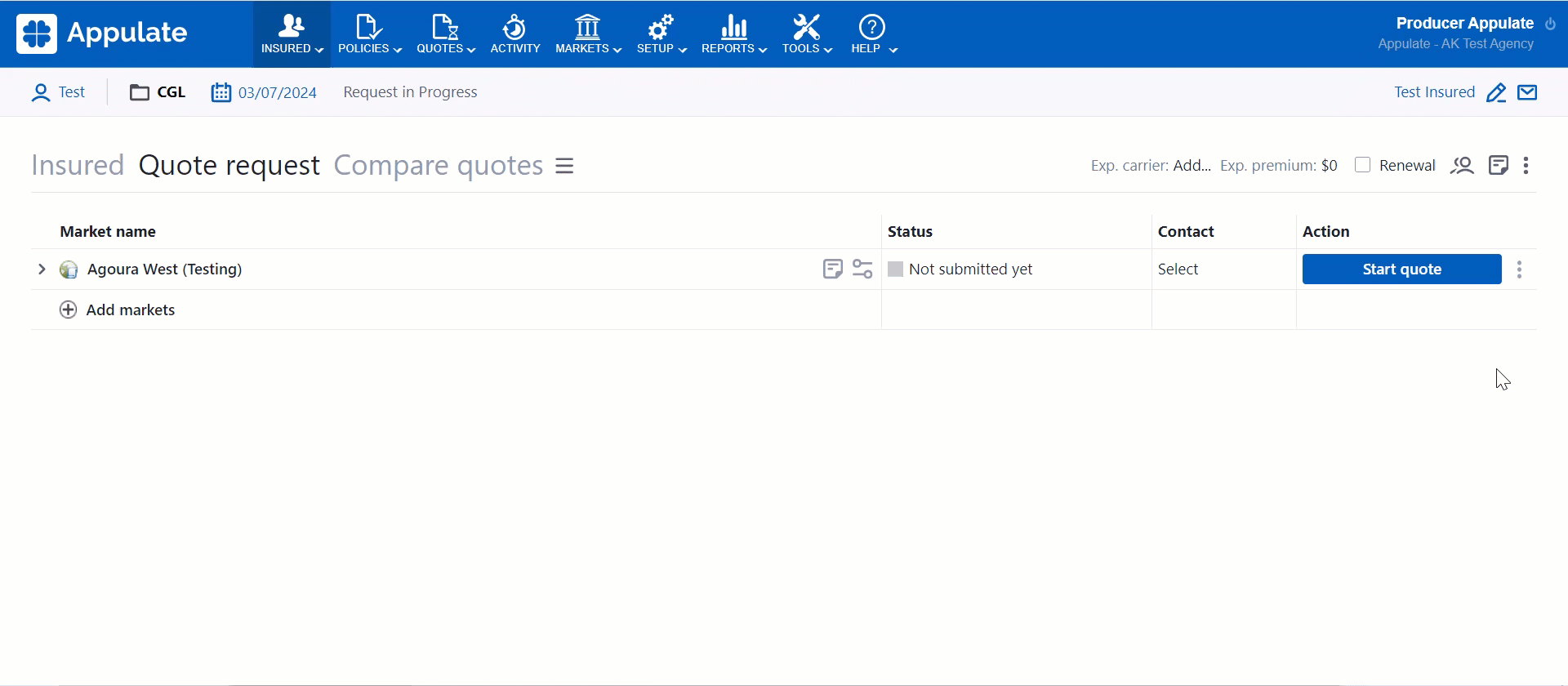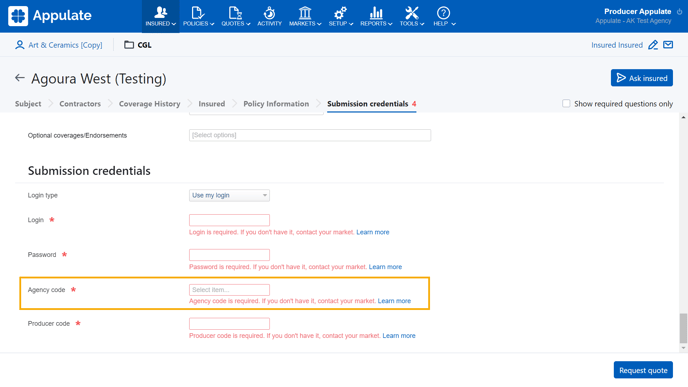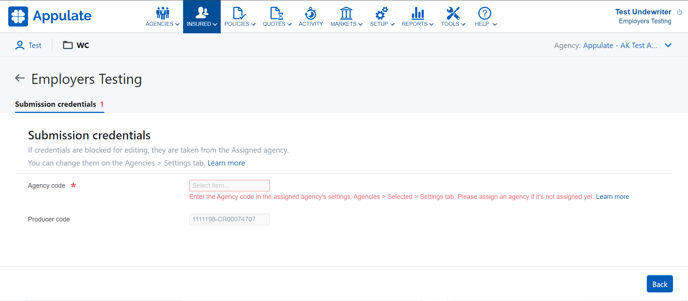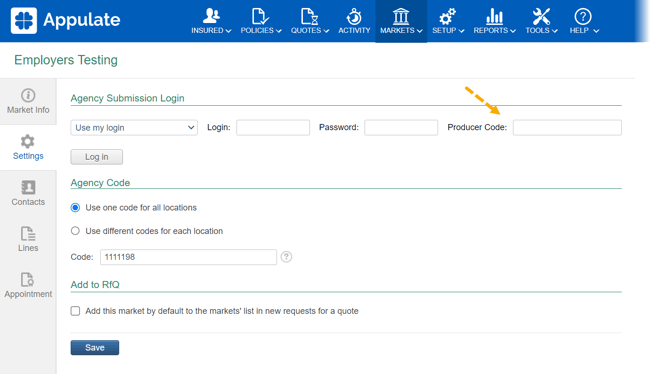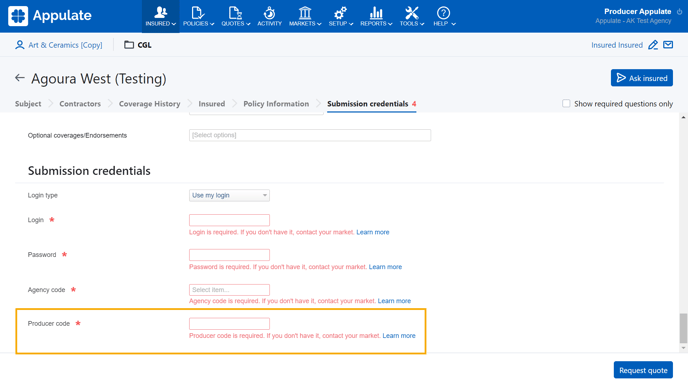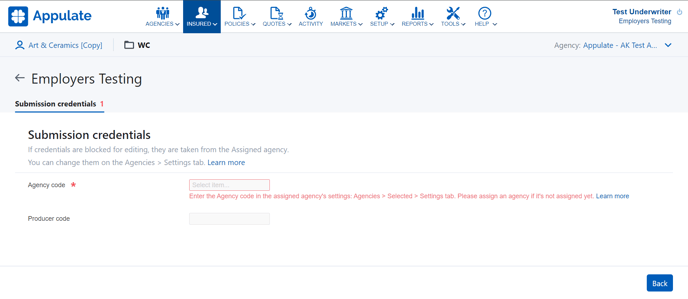This article provides information on how Agency and Producer codes are used and specified in Appulate.
Overview
Agency codes and Producer codes are unique string values used by markets to identify agencies/MGAs and producers that request quotes from these markets.
- An agency, an MGA, or a location of an agency or MGA can be associated with one or more Agency Codes.
- Producer Codes, as the name suggests, are applicable only to producers.
Tip: If you don't know your Agency code or Producer code, you need to contact your market.
Agency and Producer codes requirements are configured by Appulate engineers for each market individually.
For carriers with the Appulate submission type, the credentials of the agency and producer assigned to this quote request are displayed. In this case, all credentials are read-only. If a credential is missing, you can provide it in the agency's settings.
Agency codes
Market and agency users can specify and save agency codes that will be used in Appulate.
For markets
To specify agency codes for a particular agency in the settings, a market user needs to:
- Enter agency codes on the Agencies > Selected > Settings tab.
2. Specify agency codes on the Agencies > Selected Agencies > Agency Info tab by clicking Edit market credentials.
Note: You can edit agency users and their login information (including agency and producer codes) only if it's configured by our engineers. You can contact us at support@appulate.com for assistance.
For agencies
Agency or MGA users can specify agency codes on the Markets > Selected > Settings tab.
They can be specified for a whole agency/MGA or for each location: “Use one code for all locations” vs. “Use different codes for each location”. If you need to enter two or more Agency Codes for an agency/MGA or its location, use a comma as a separator.
For agencies and markets
1. In the Options dialog on the Quote request page. This dialog opens when you click the Options button or when you click Start quote for a market with the eSubmission or eSubmission Emulation via Email submission type. This code will be associated with the entire agency or with the user's location, depending on how this rule is applied to the user's company.
2. On the Market Smart Q&A page (MSQA).
If you have several agency codes, you can choose one from the Agency code field's dropdown list. In this case, the Agency code field with the dropdown will be displayed even if all other questions have been answered.
Note: The Submission credentials section isn't displayed in the MSQA (QSQA) on the submarket level.
For carriers with the Appulate submission type, the MSQA for their own market will display credentials of the agency and producer assigned to this quote request. In this case, all credentials are read-only.
If an agency code is required and missing, the carrier's users won't be able to generate a quote on the MSQA. You need to provide it on the agency's Settings tab to proceed.
3. During Uplink Submission step, in the Options dialog when Directly to Your Market(s) is selected.
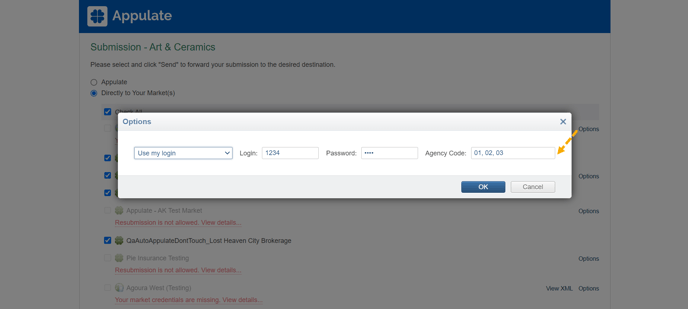 4. In the Setup > My Profile (User Profile) > Authentication Info section.
4. In the Setup > My Profile (User Profile) > Authentication Info section.
The Agency Code fields are available and editable for both Users and Admins. If a market doesn't require an agency code, its Agency Code field will be disabled.
If the Use different codes for each locations setting is:
- selected and filled, the Agency Code field on the User Profile page will be filled with the value entered for this user's location;
- selected but not filled, and Agency Code is filled on the User Profile page, this Agency Code will be saved for this user's location.
If the Use one code for all locations setting is:
- selected and filled, the Agency Code field on the User Profile page will be prefilled for all users;
- selected but not filled, and Agency Code is filled on the User Profile page, this Agency Code will be the same for all users.
Note: Use my login, Use shared login, and Use another user login settings don't affect which agency code will be used.
Producer codes
A market may review submissions only from known producers.
For agencies and markets
1. To specify a producer, Agency or MGA users can enter a producer code under Markets > Selected > Settings tab > Agency Submission Login.
2. A Producer Code can also be specified in the Setup > My Profile (User Profile) > Authentication Info section.
It is available to agency users (Admins). It is also available to market users if the agency has allowed its markets to control its users on the Setup > Settings page.
3. In the Options dialog on the Quote request page. This dialog box opens when you click the Options or Start quote button. The "Producer Code" text box is not available if "Use Another User Login" is selected.
4. On the Market Smart Q&A page (MSQA).
Note: The Submission credentials section isn't displayed in the MSQA (QSQA) on the submarket level.
For carriers with the Appulate submission type, the MSQA for their own market will display credentials of the agency and producer assigned to this quote request. In this case, all credentials are read-only.
If a producer code is required and missing, the carrier's users won't be able to generate a quote on the MSQA. You need to provide it on the agency's Agency Info tab to proceed.
5. During Uplink Submission step, in the Options dialog when Directly to Your Market(s) is selected.
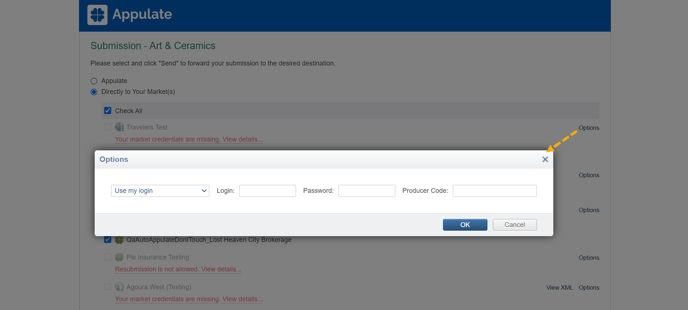
For markets
Market users can also specify producer codes on the Agencies > Selected Agencies > Agency Info tab > Edit market credentials.
Note: You can edit agency users and their login information (including agency and producer codes) only if it's configured by our engineers. You can contact us at support@appulate.com for assistance.
Codes in request ACORD XML
The Agency and Producer Codes will be included in the ACORD XML file as “ContractNumber” and “ProducerSubCode” elements:
<Producer>/<ProducerInfo>/<ContractNumber> for the Agency Code
<Producer>/<ProducerInfo>/<ProducerSubCode> for the Producer Code