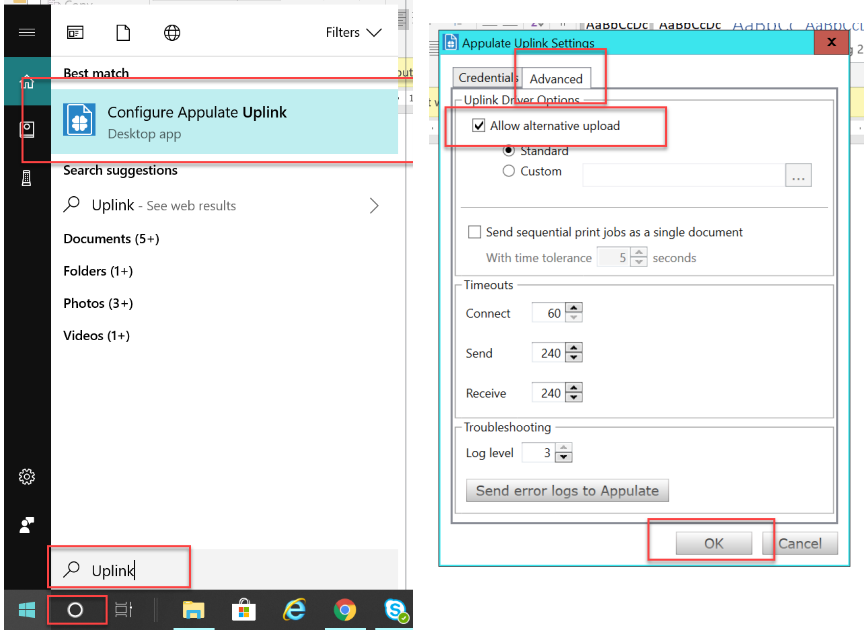This is a quick guide on how to get started with Uplink™ if you are on SIS Partner XE.
Overview
Appulate Uplink™ technology bridges ACORD data from an ACORD PDF or directly from any agency management system so that you don’t have to rekey your ACORD data for submission.
Important: Before getting started, for SIS Partner XE an extra feature must be configured for Uplink. Once installed, search your computer for Uplink and select Configure Appulate Uplink. In the Appulate Uplink Settings pop up, click the Advanced tab, check the box next to Allow alternative upload, and click OK.
There are different ways to start Uplink™ in your management system depending on what you are trying to do:
New Business
1. In the Quick Search screen, navigate to Clients and type the client’s name in the search field. Click the client’s name.
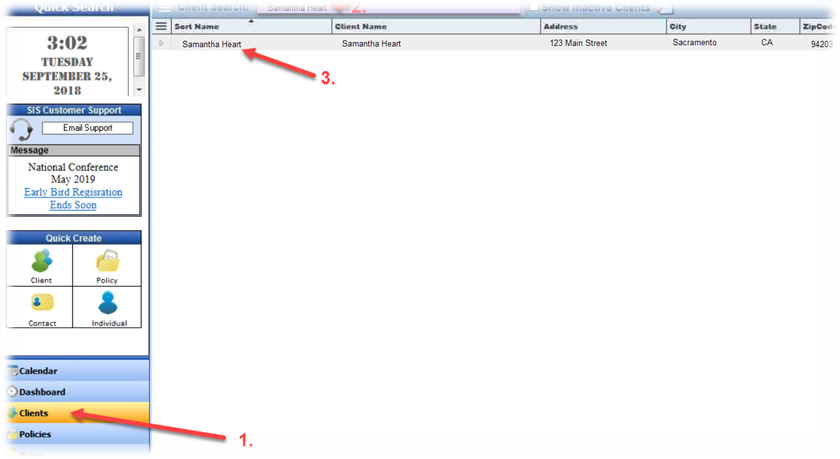
2. Scroll down to Active Policies and click on the Quick Menu dropdown.
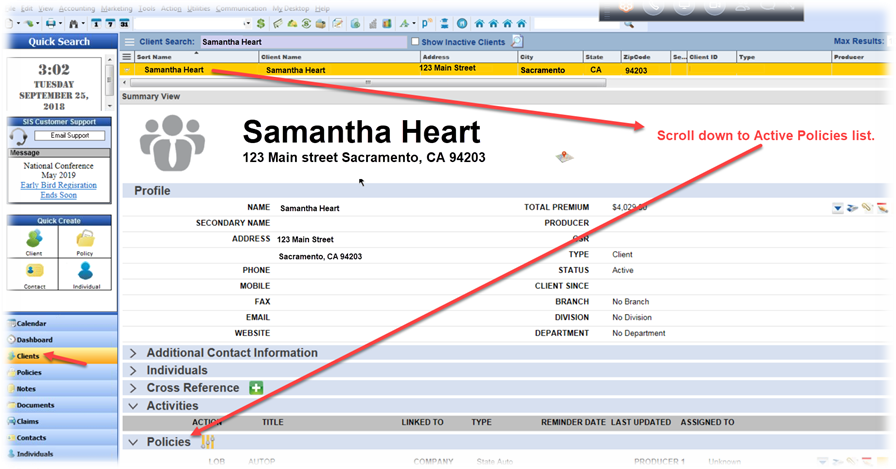
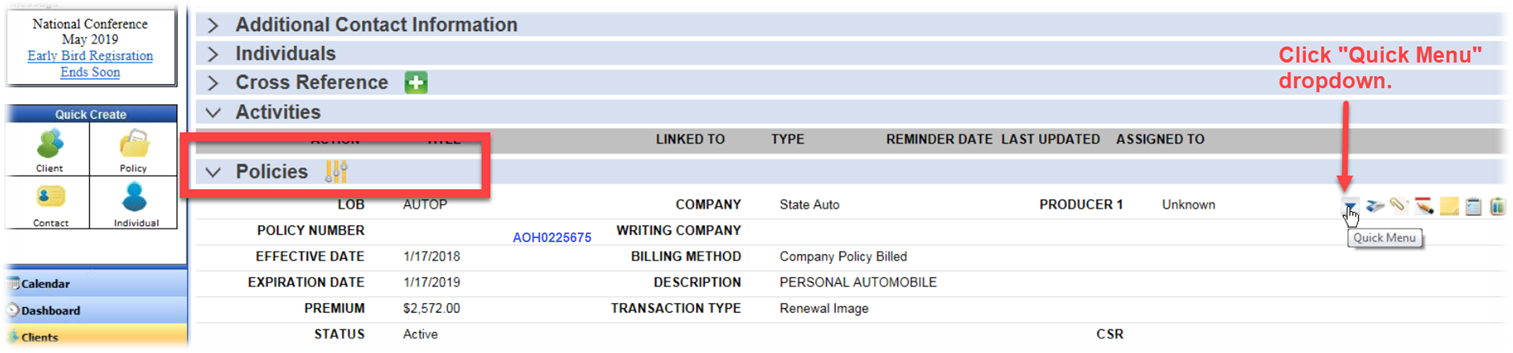
3. Select Create Policy Details Application.
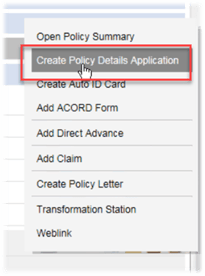
4. Chose the email icon to convert to PDF.
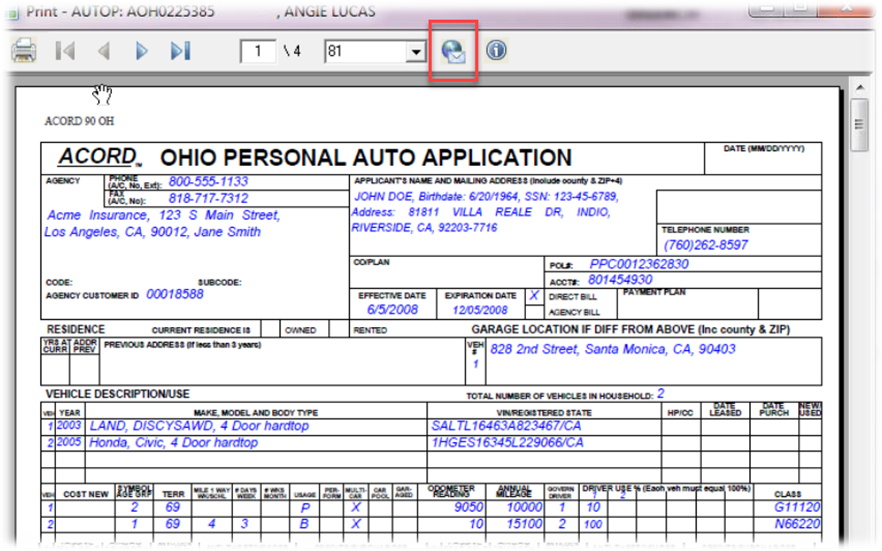
5. It will ask you to assign to a category or folder. Make the appropriate selection and click OK or simply click Cancel to bypass this and continue on.
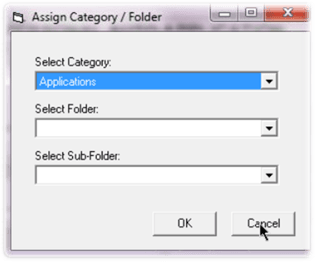
6. From the email screen, click on the attached PDF to open the file.
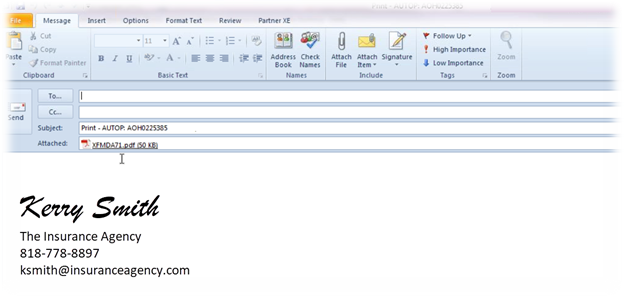
7. At the top of the PDF file, click the Print icon.
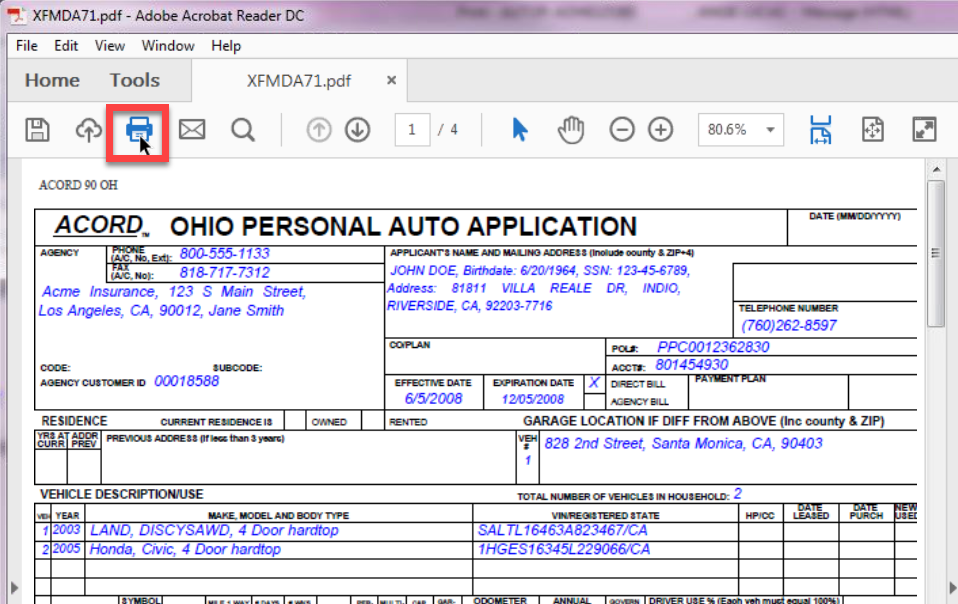
8. Choose the Appulate Uplink printer option from the dropdown menu and click OK.
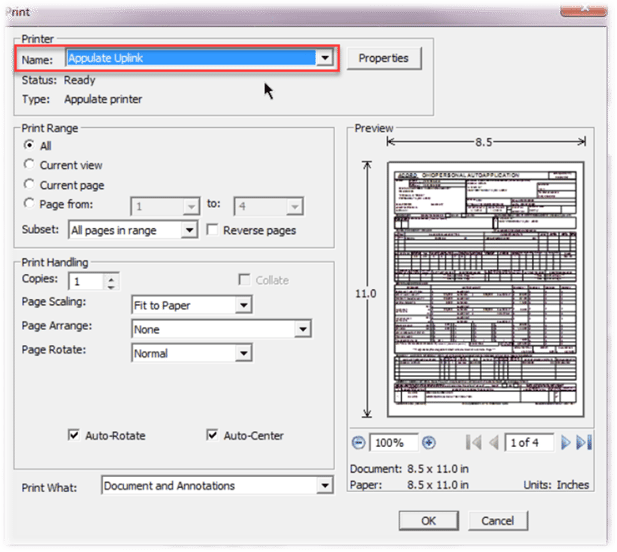
9. Confirm your Appulate credentials and click Send.
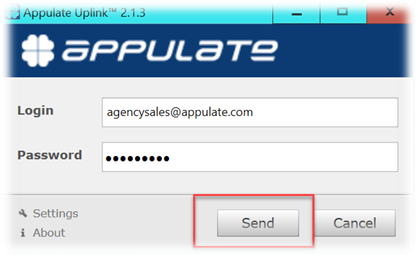
Book Roll/Re-Marketing
1. Under Policies, navigate to your Quick List and make your selection. In the Advanced Policy Search pop up, set your search criteria, and click OK.
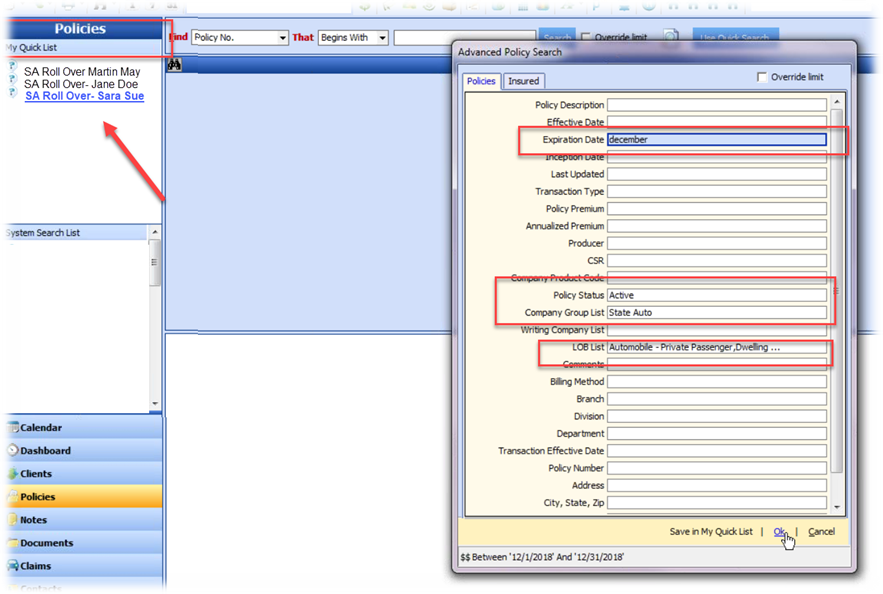
2. Click on the client’s name and scroll down to Policies and click on the policy number.
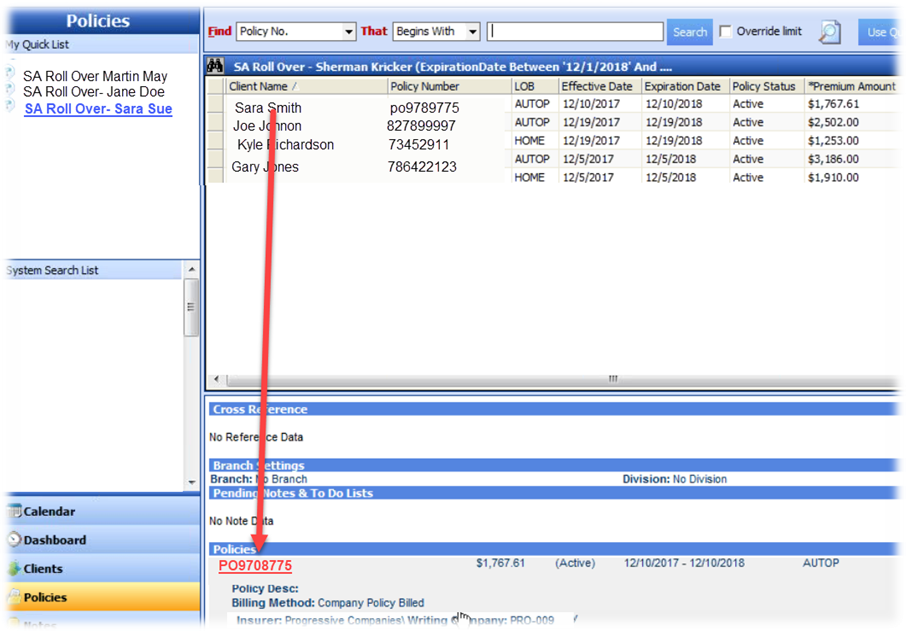
3. Click on the Action icon and select Create Policy Details Application.
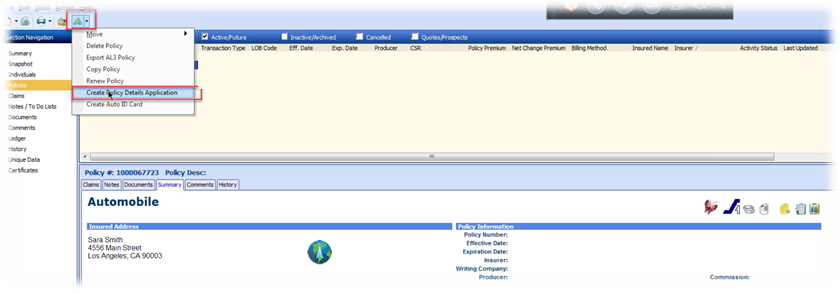
4. Chose the email icon to convert to PDF.
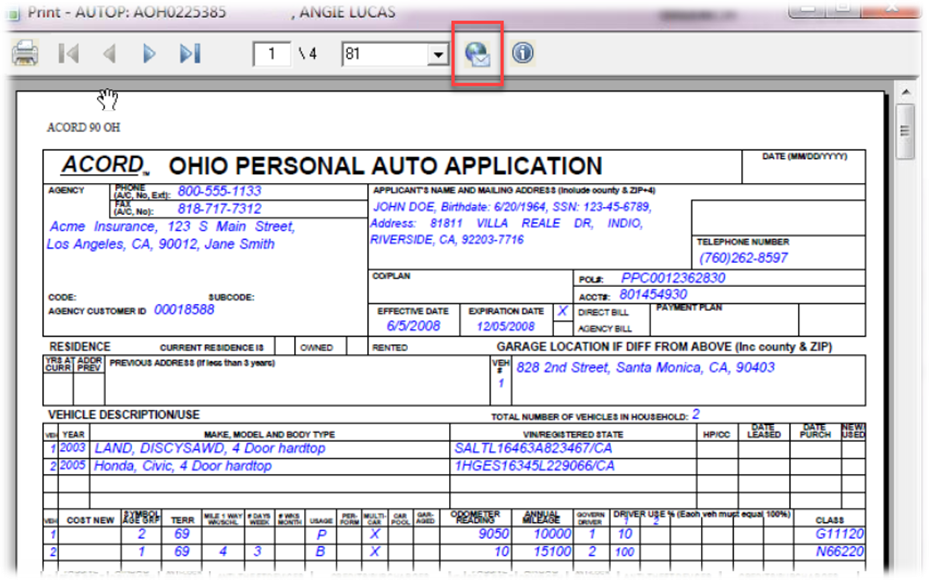
5. It will ask you to assign to a category or folder. Make the appropriate selection and click OK or simply click Cancel to bypass this and continue on.
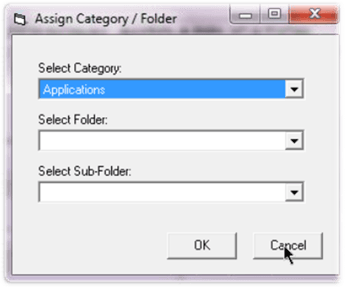
6. From the email screen, click on the attached PDF to open the file.
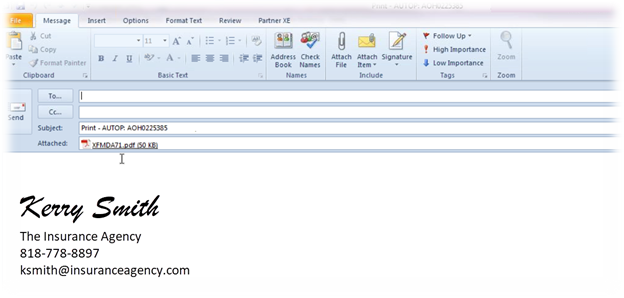
7. At the top of the PDF file, click the Print icon.
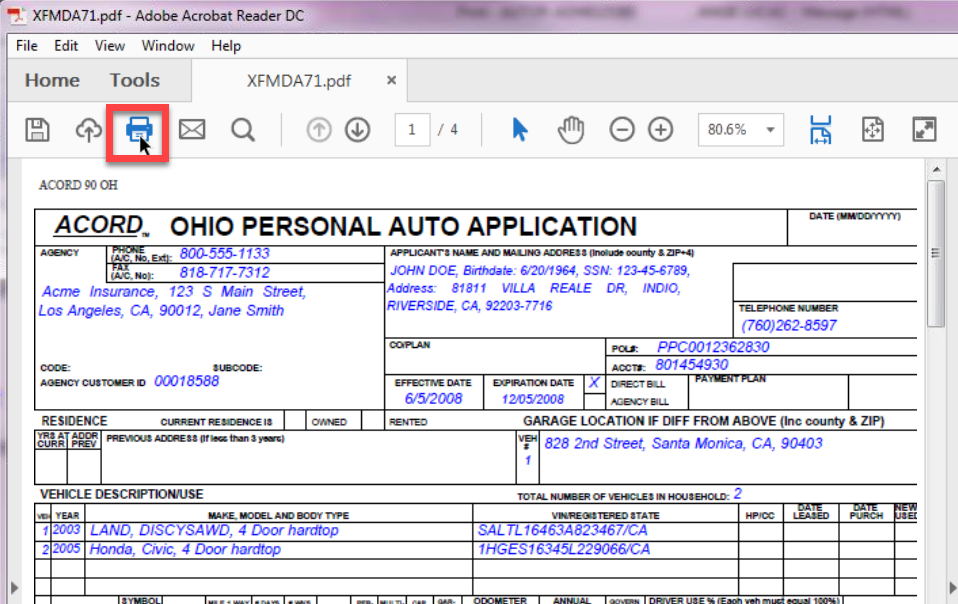
8. Choose the Appulate Uplink printer option from the dropdown menu and click OK.
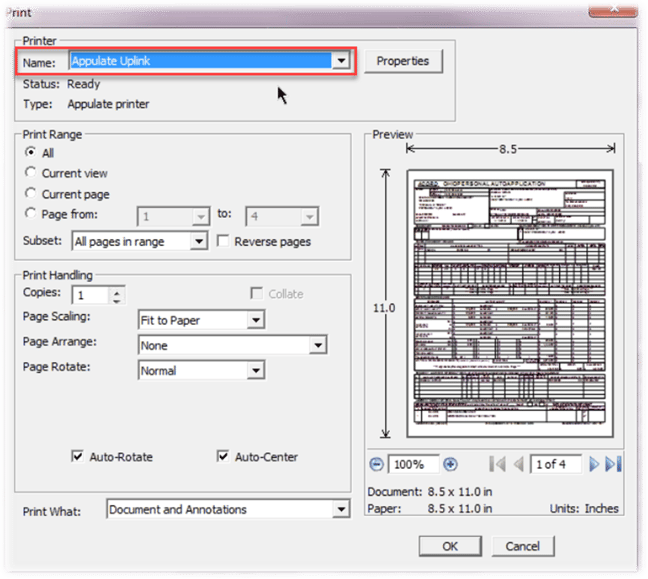
9. Confirm your Appulate credentials and click Send.
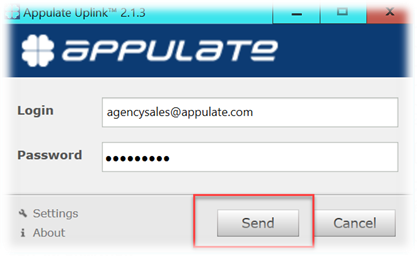
Now you are on your way to Appulate without having to rekey any ACORD data.