Appulate Uplink™ technology bridges ACORD data from an ACORD PDF or directly from any agency management system so that you don’t have to rekey your ACORD data for submission.
This is a quick guide on how to get started with Uplink™ (once it is installed) if you are on Epic.
1. Locate the insured file under Policies and Current/Renewed and right-click the file name to open.
Note: This first step above is for current policies/re-marketing. If you are working on a new submission, first create the ACORD and then navigate to Policies and change the view to Marketed, click the file name to open, and then follow the rest of the numbered steps below.
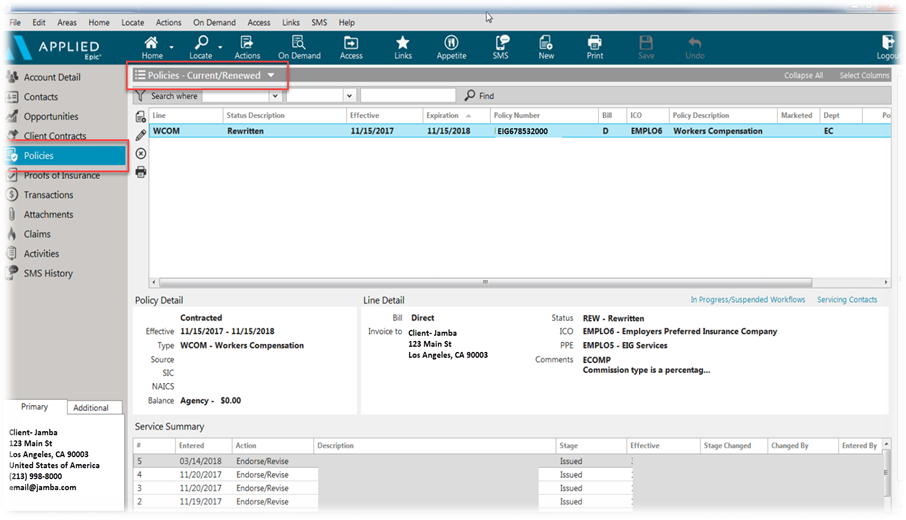
2. Click Review Application.
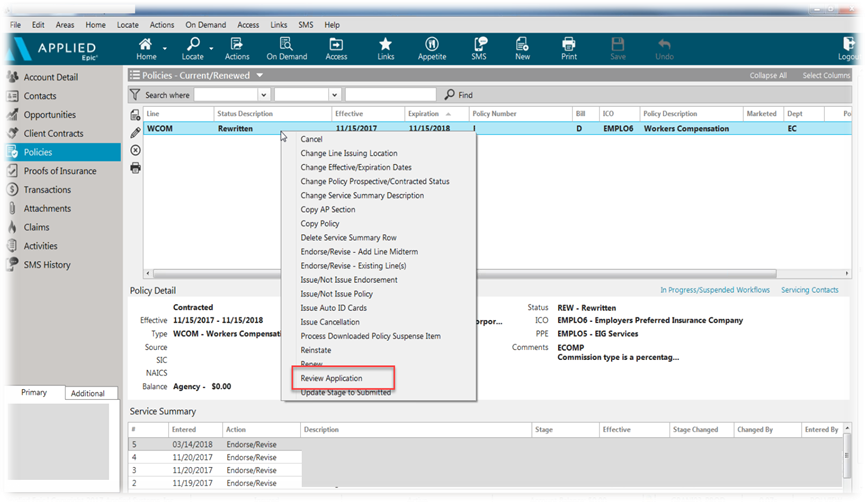
3. Under Forms/Attachments, you will see a list of preselected forms. Unselect forms that you don’t need. Then navigate to the Distribution tab.
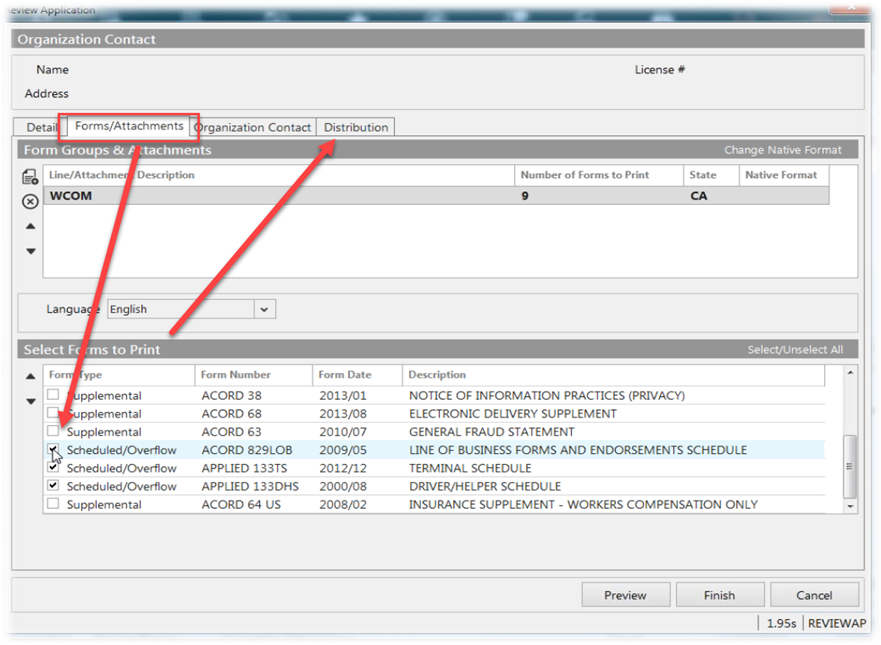
4. Choose Appulate Uplink as your printer option and click Finish.
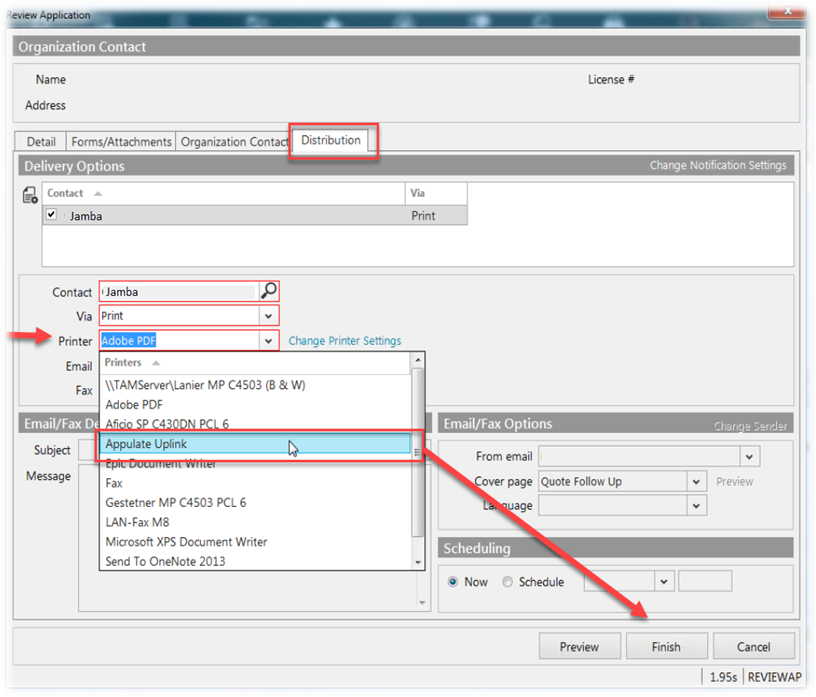
5. Confirm your Appulate credentials and click Send.
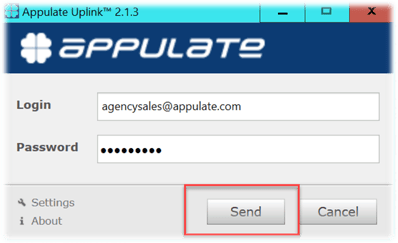
Now you are on your way to Appulate without having to rekey any ACORD data.