This article provides information on how to install Appulate Weblink™ and the required software.
If you are using Citrix or a remote server, please contact your IT department to install Weblink.
Overview
Appulate Weblink™ is a tool installed as a plug-in to your web browser and used to automatically fill out the application forms on carriers’ websites with the data previously entered or uploaded in the Appulate system.
System requirements
- Microsoft Edge 120 or later
- Windows, MacOS, Linux
Before installation
If you have an older version of plugin installed (Appulate Weblink Toolbar), you need to first remove it to avoid conflicts with the new plugin.
1. Follow the link to the Microsoft Edge Addons page2. On the Microsoft Edge Addons page, click Remove
Installation
1. On the Tools > Appulate Weblink page, click Get Edge Extension.
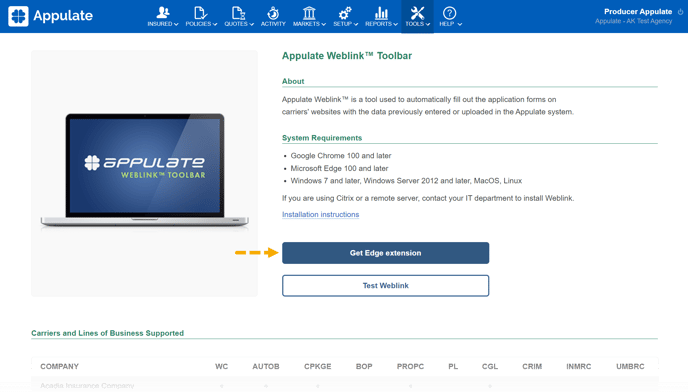
2. On the Chrome web store page, click Get.

3. In the next dialog box, click Add extension.
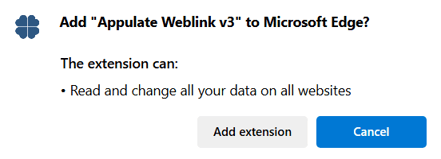
4. The Appulate Weblink™ V3 is now installed.

Information for admins
The Appulate Weblink™ extension ID is "jeakliijfdiokpopjfanhnehodpjnklf". To install the extension for all company users, enter the ID in the ExtensionInstallForcelist.
You can also implement this reg config. Its contents are:
[HKEY_LOCAL_MACHINE\SOFTWARE\Policies\Microsoft\Edge\ExtensionInstallForcelist]
"1"="jeakliijfdiokpopjfanhnehodpjnklf"
Read more about force-installing extensions in the Microsoft Edge guide.

