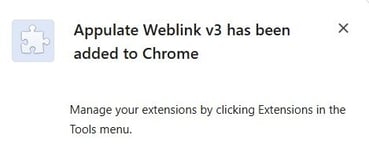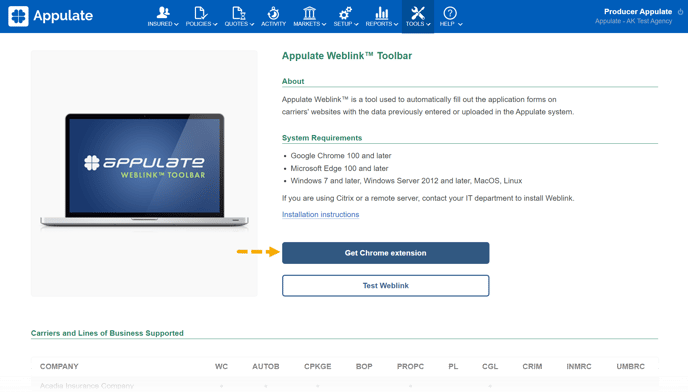This short video will walk you through how to install Appulate Weblink™ for Chrome.
This article provides information on how to install Appulate Weblink™ and the required software.
If you are using Citrix or a remote server, please contact your IT department to install Weblink.
Overview
Appulate Weblink™ is a tool installed as a plug-in to your web browser and used to automatically fill out the application forms on carriers’ websites with the data previously entered or uploaded in the Appulate system.
System requirements
- Google Chrome 120 or later
- Windows, macOS, Linux
Before installation
If you have an older version of plugin installed (Appulate Weblink Toolbar), you need to first remove it to avoid conflicts with the new plugin.
1. Follow the link to the Chrome web store page2. On the Chrome web store page, click Remove from Chrome
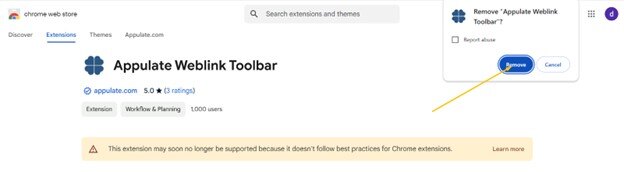
Installation
1. On the Tools > Appulate Weblink page, click Get Chrome Extension to start the installation.
2. On the Chrome web store page, click Add to Chrome.
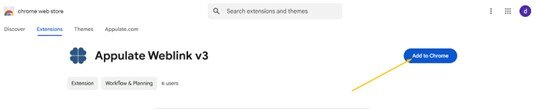
3. In the next dialog box, click Add extension.
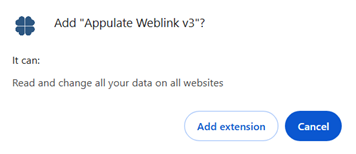
4. The Appulate Weblink™ V3 is now installed.